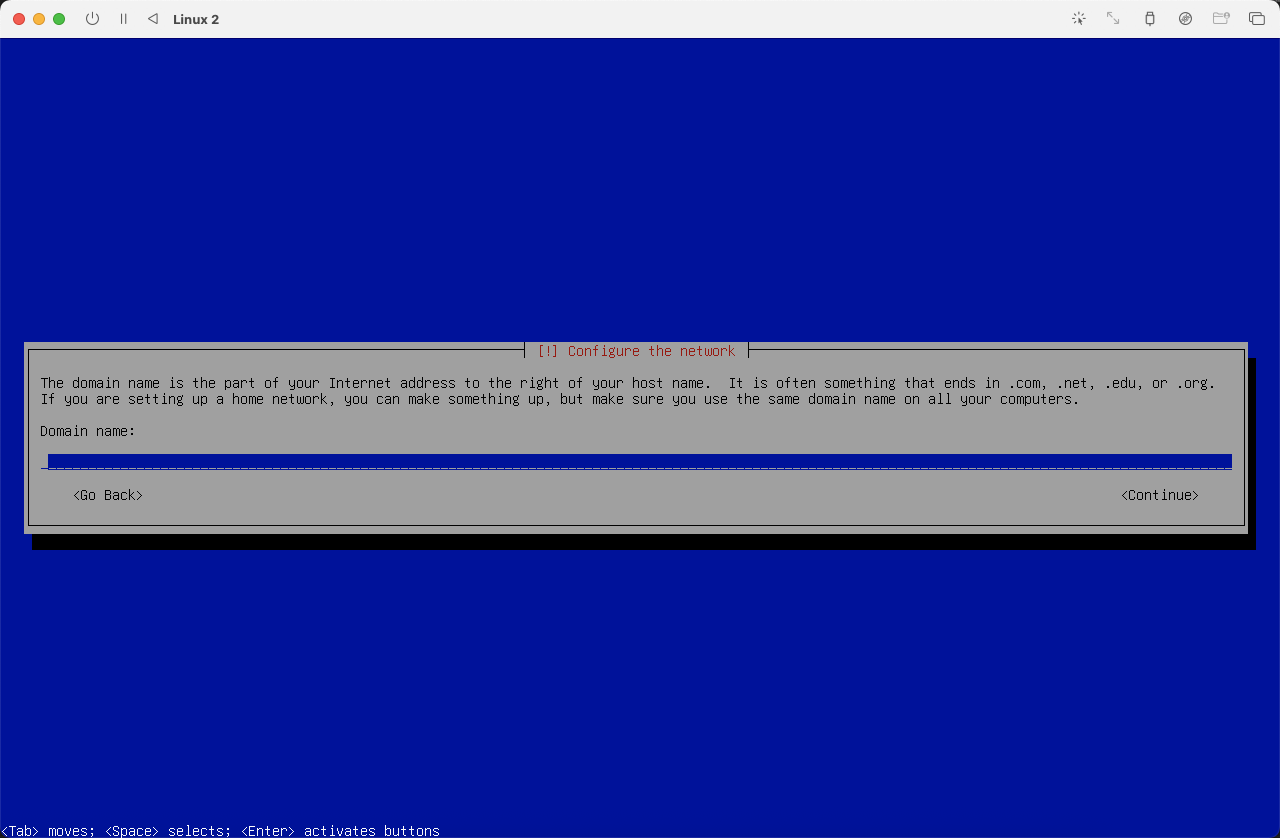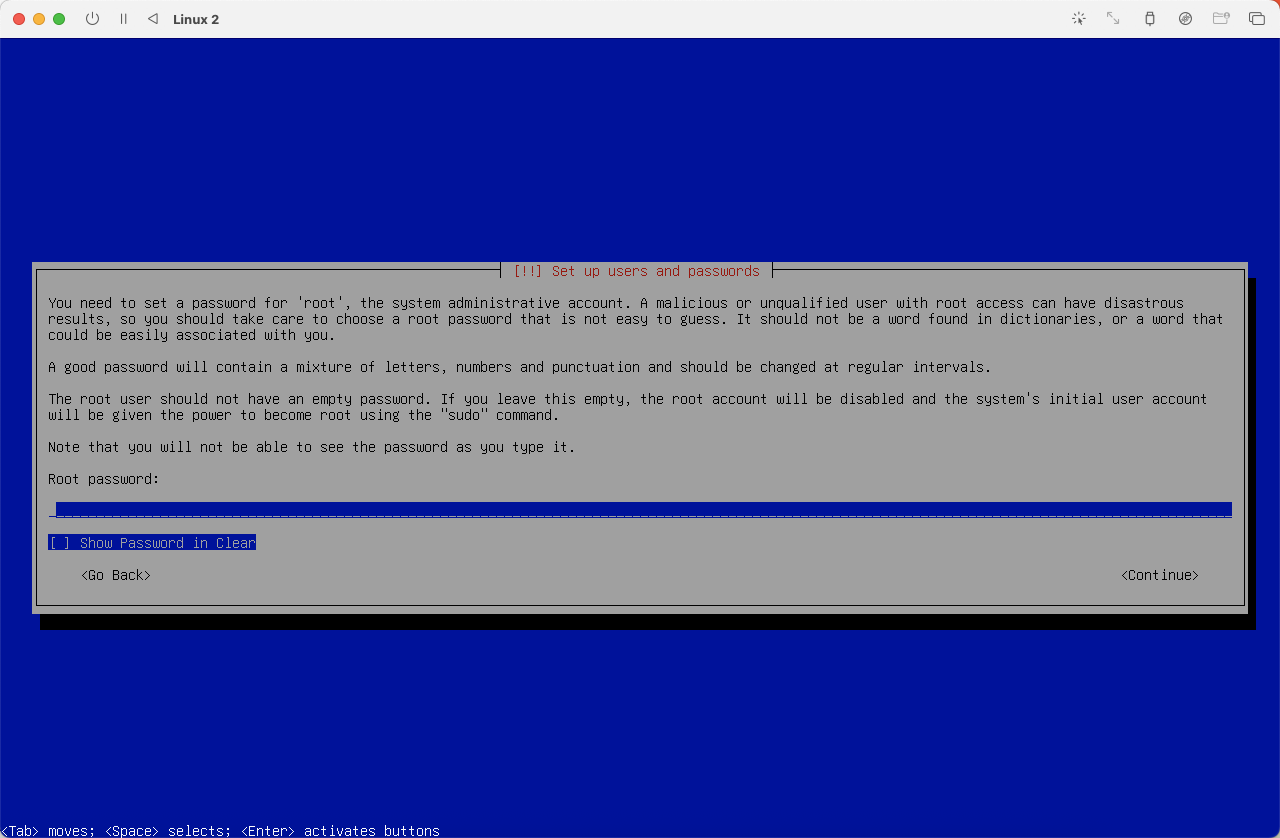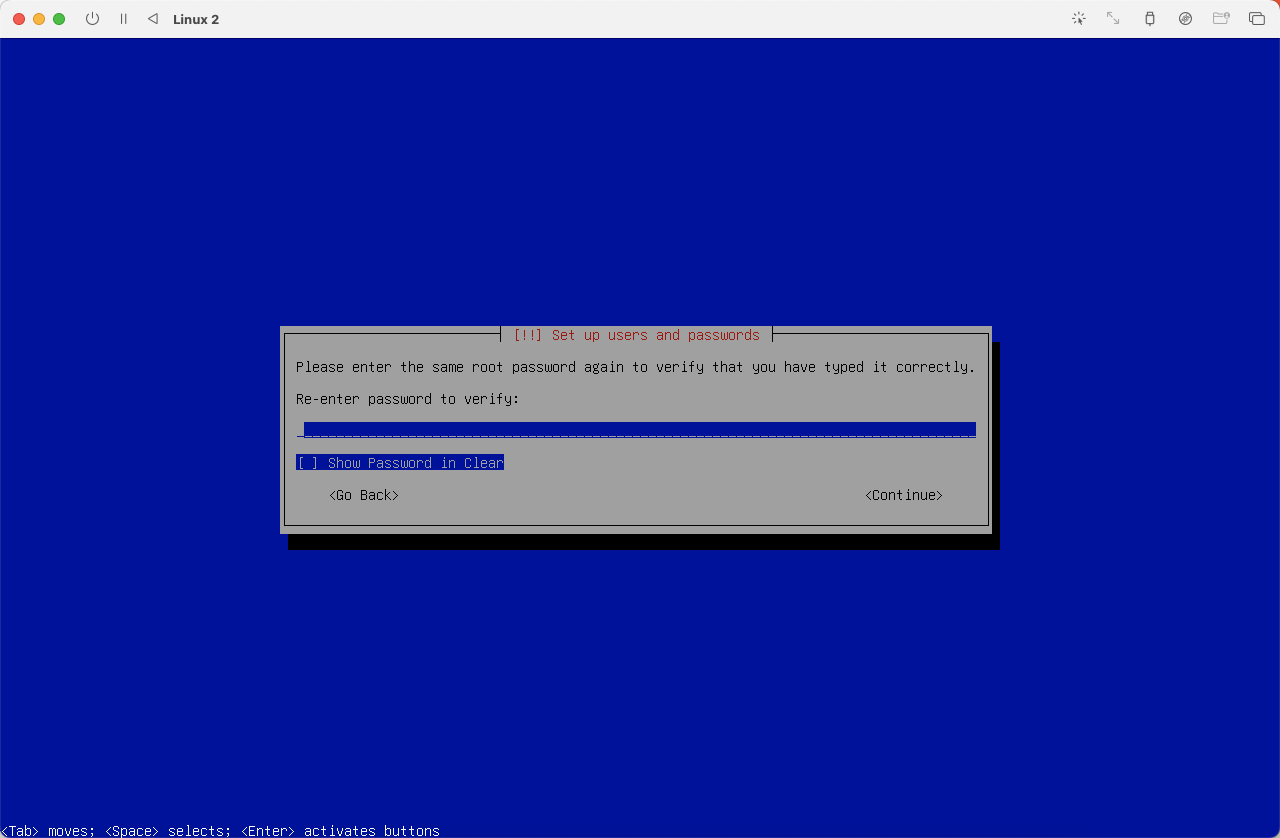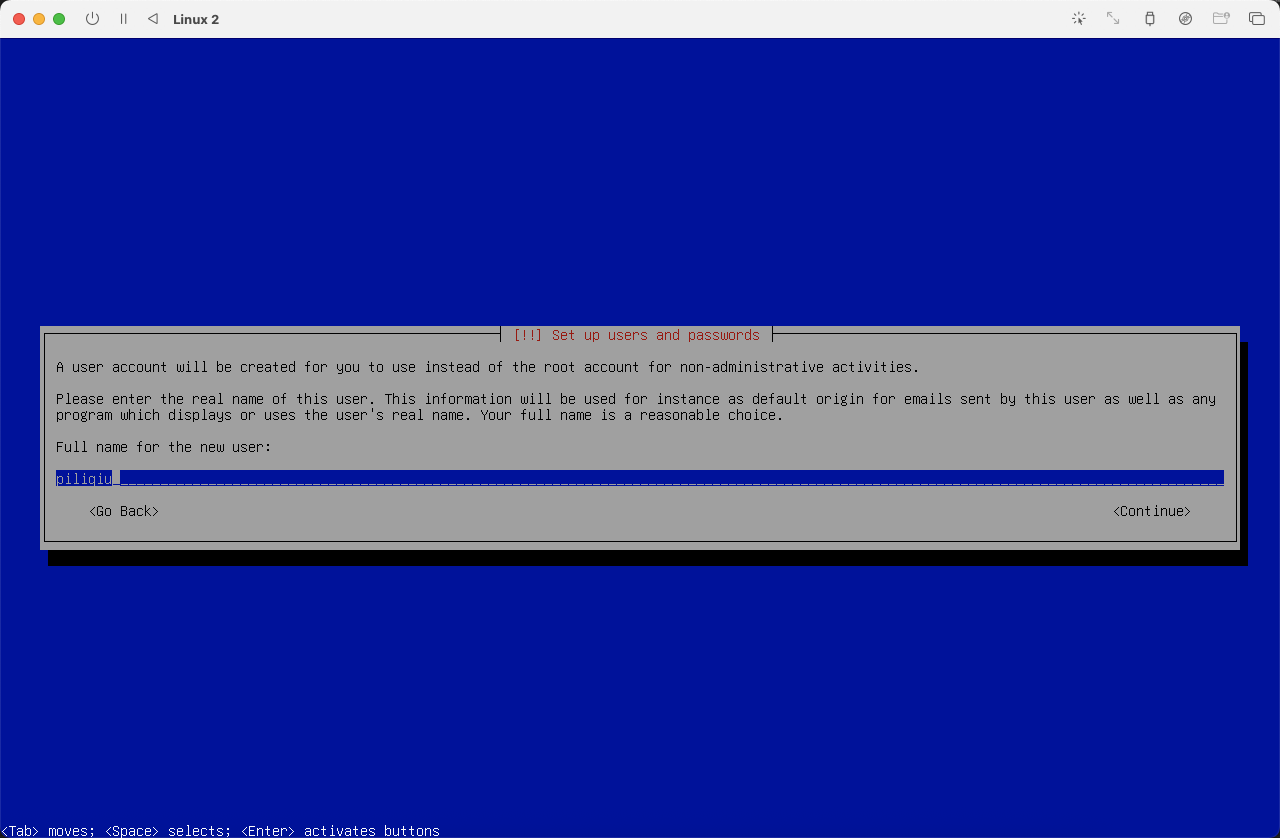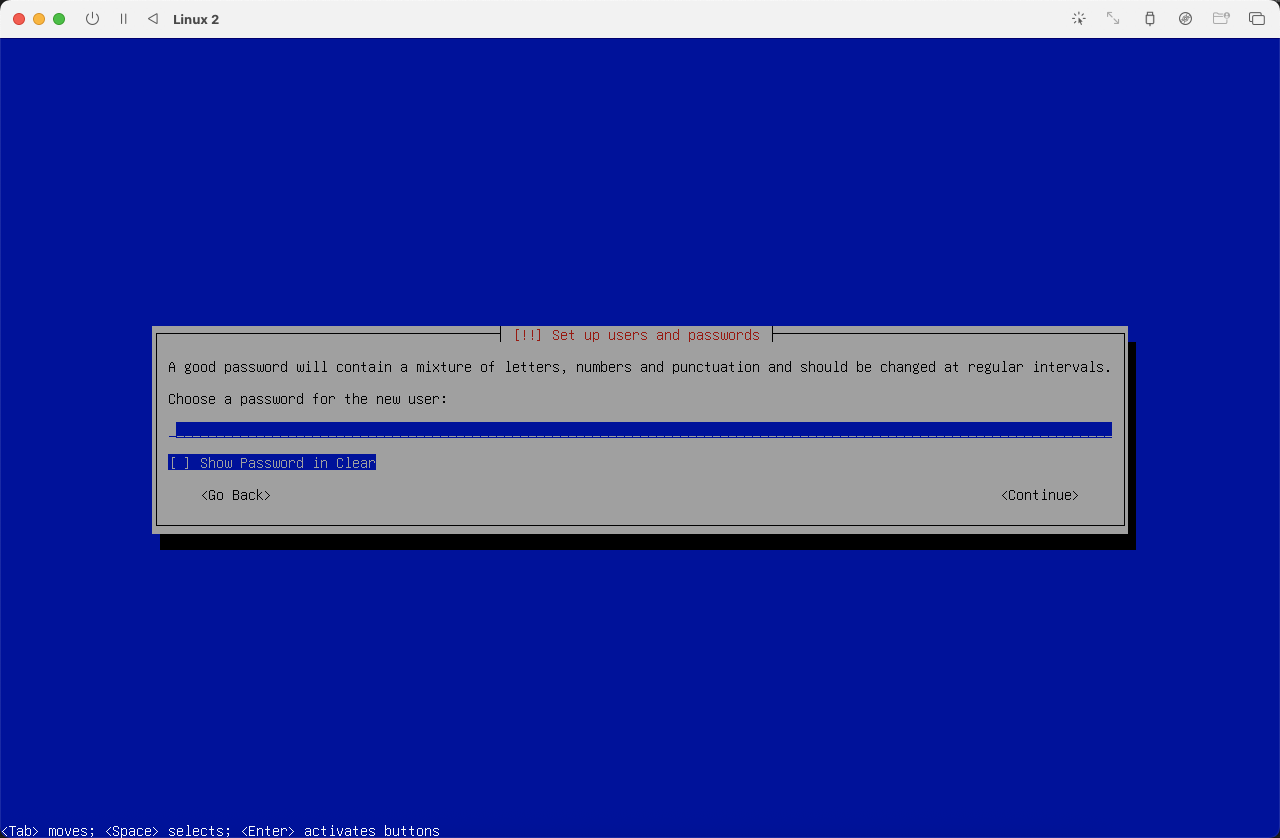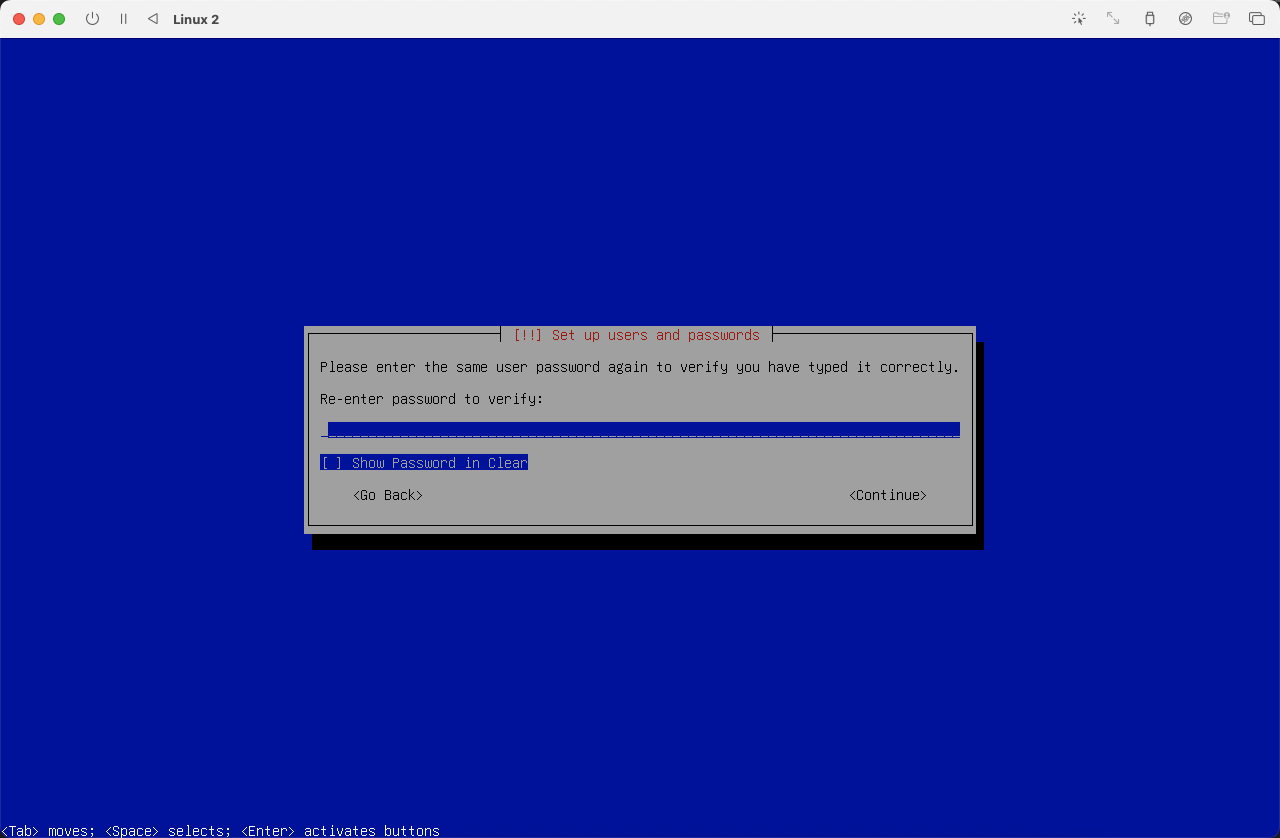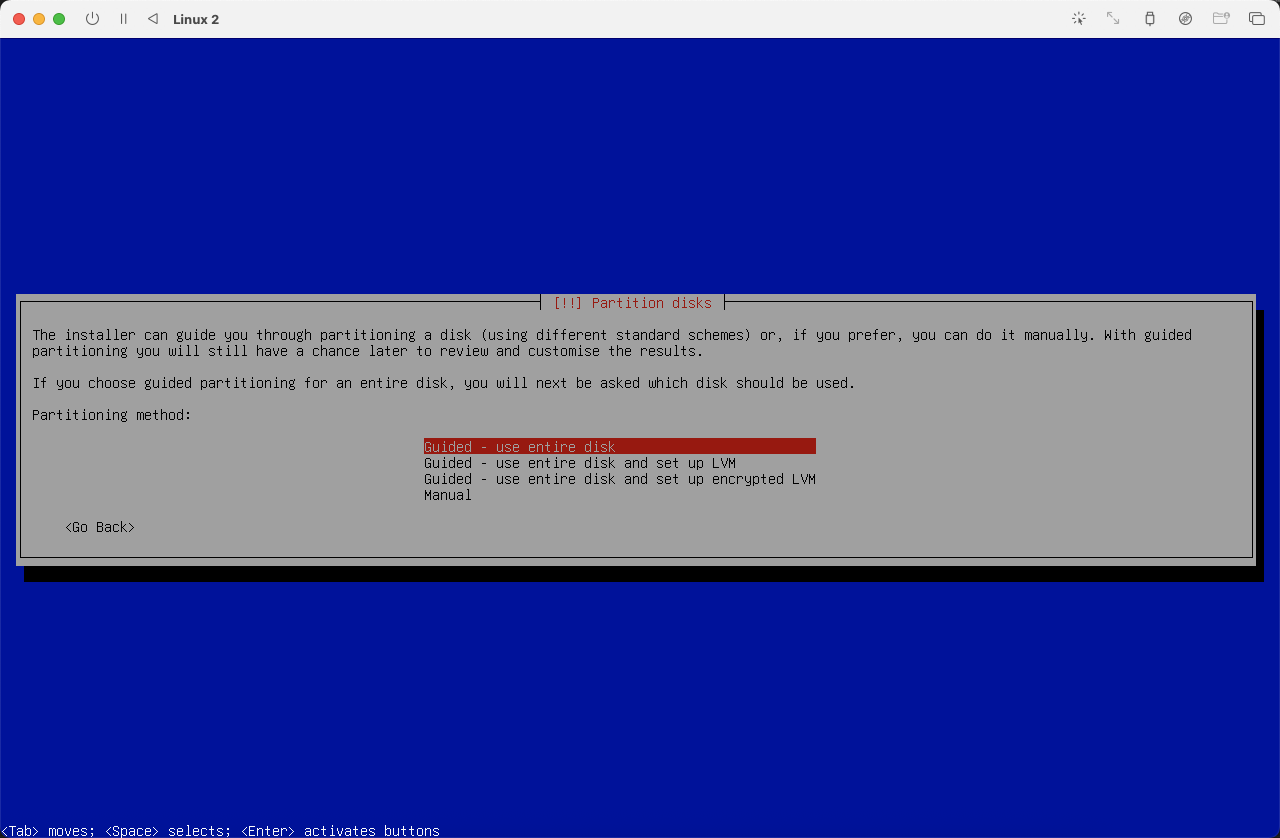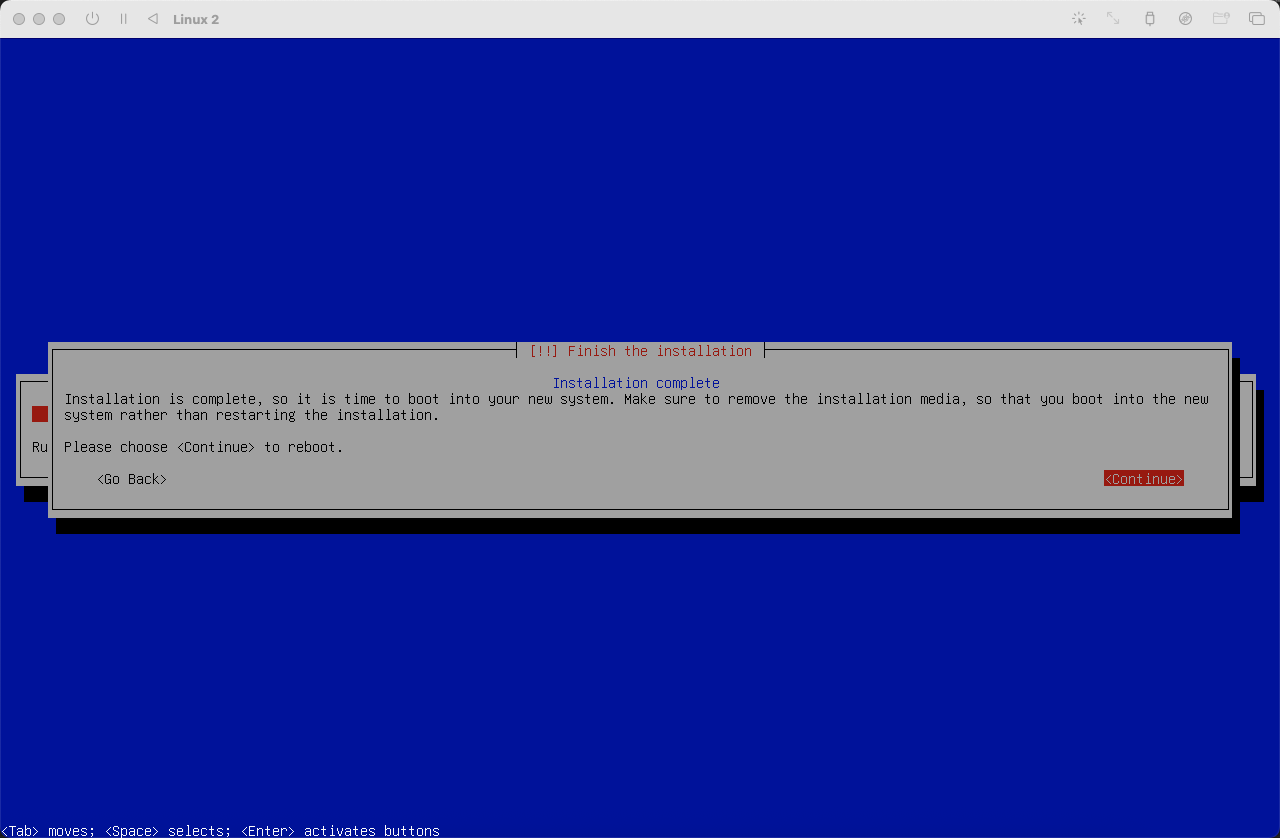安装 HomeAssistant
适用于『mac』
安装 UTM 虚拟机
下载 UTM
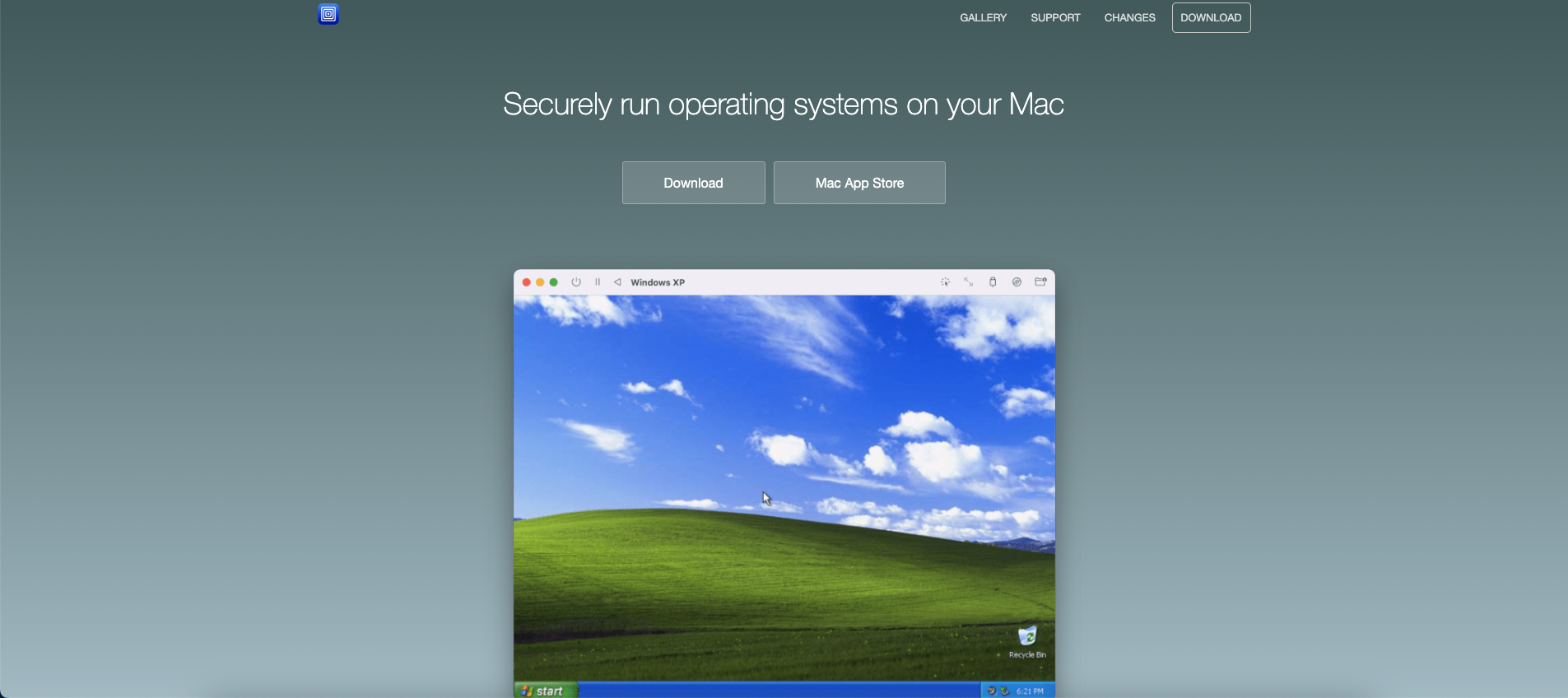
图1)使用 Debain 镜像
地址:https://cdimage.debian.org/cdimage/archive/12.8.0/arm64/iso-cd/
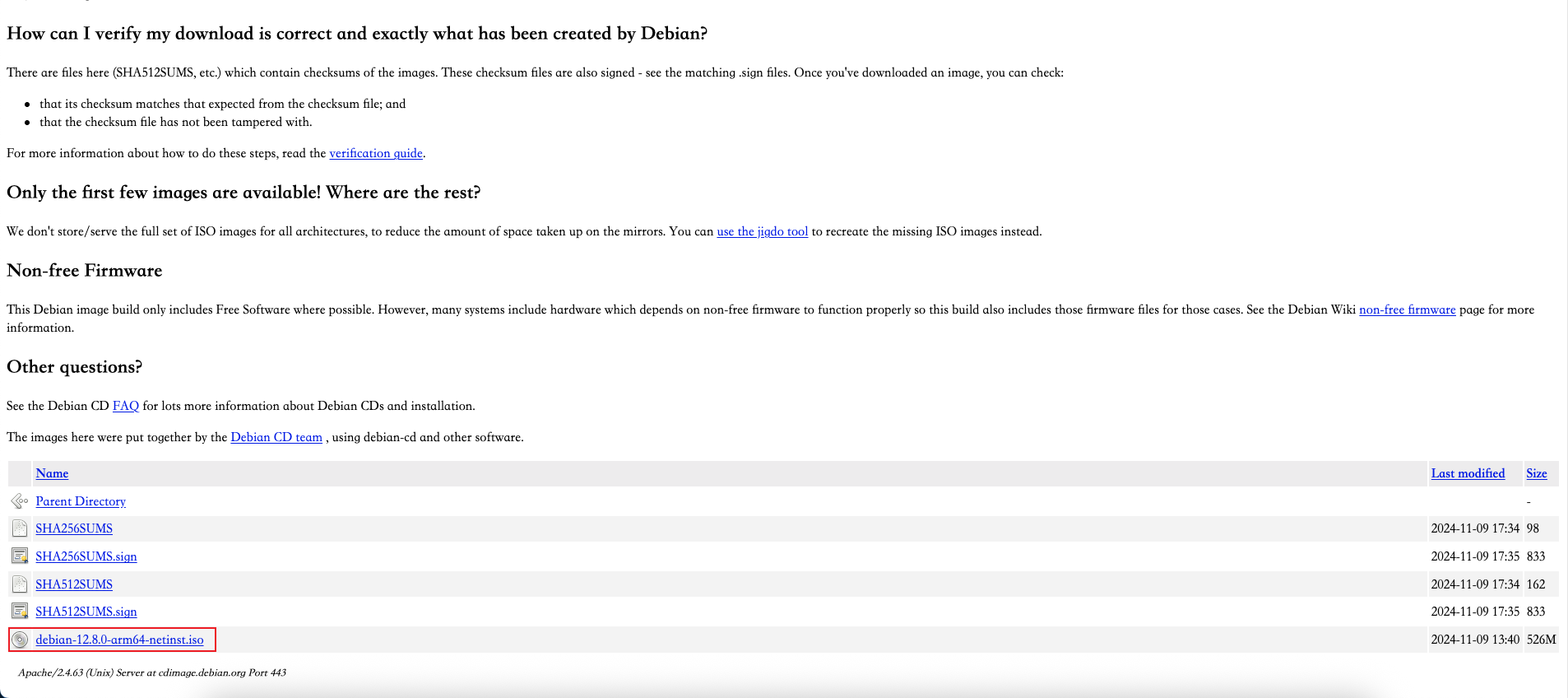
图2)安装过程中所做的任何设置均可在安装完成后根据需要自行修改,因此请勿将安装阶段的配置视为最终的永久设置。
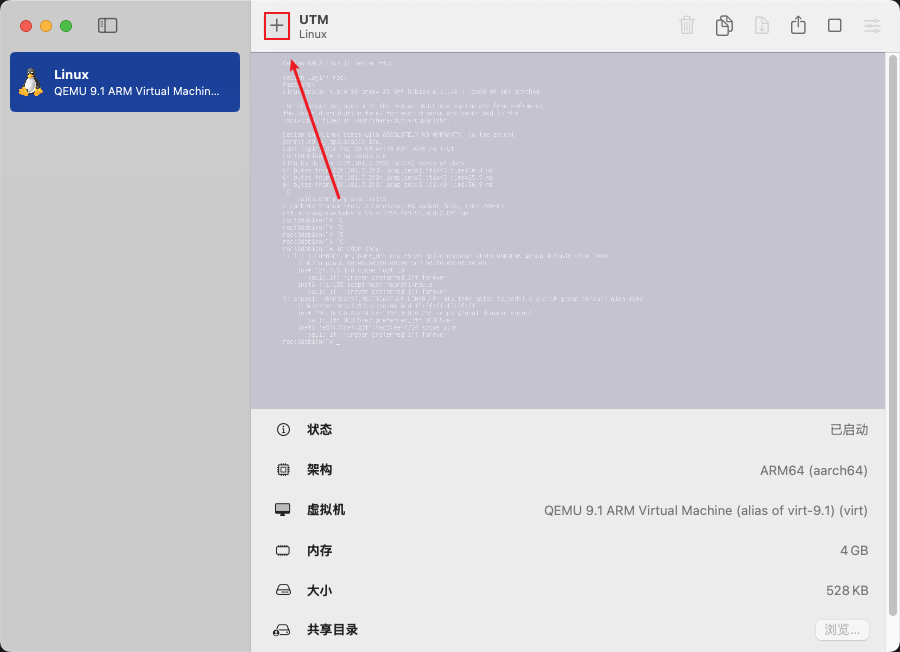
图3)
图4)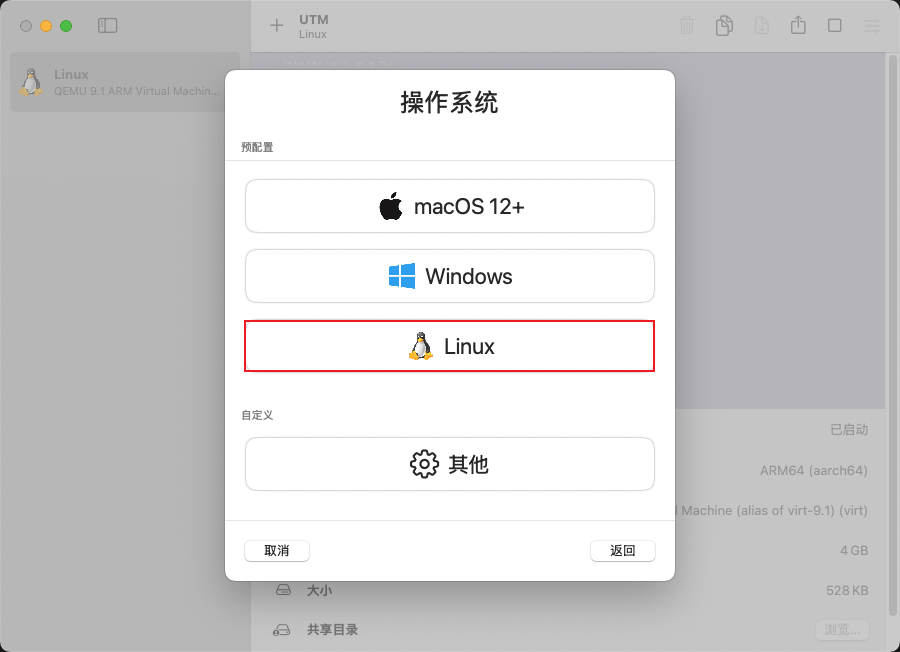
图5)
图6)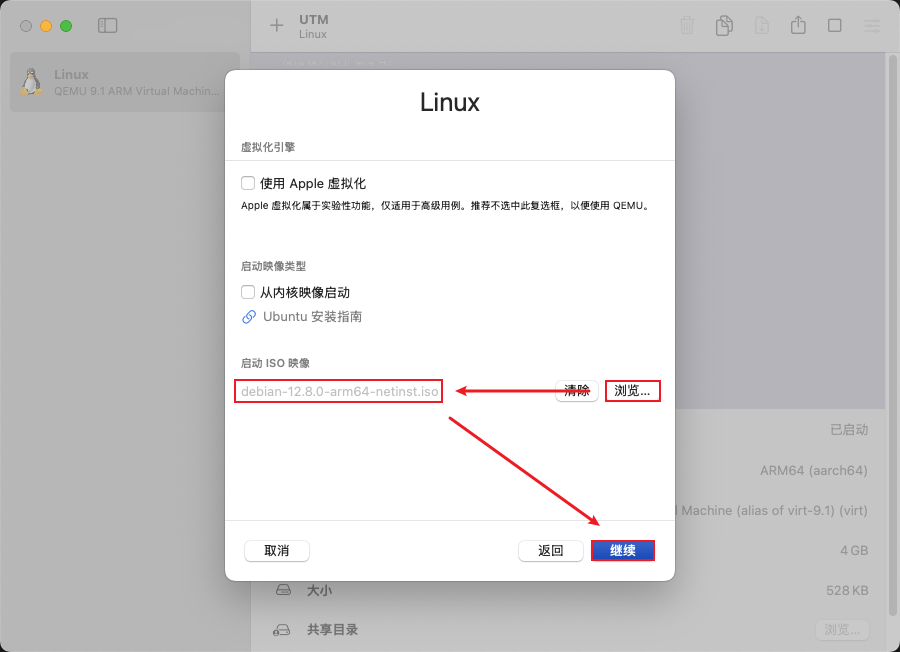
图7)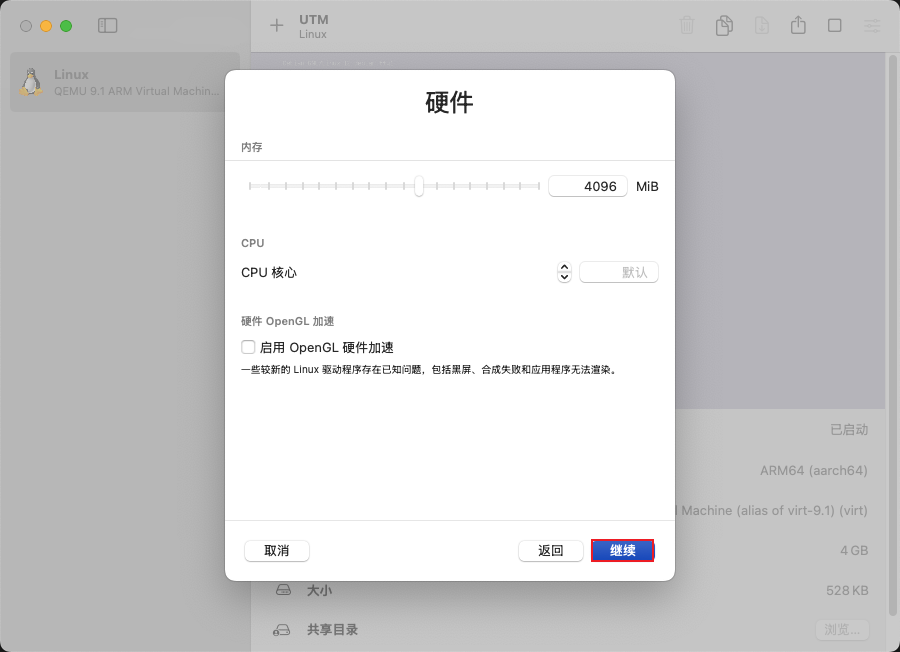
图8)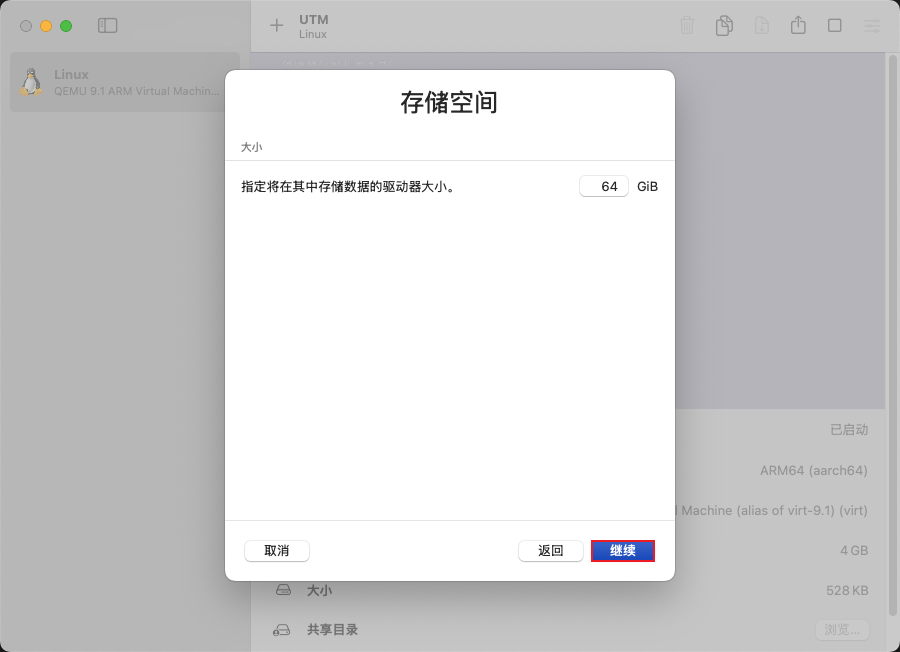
图9)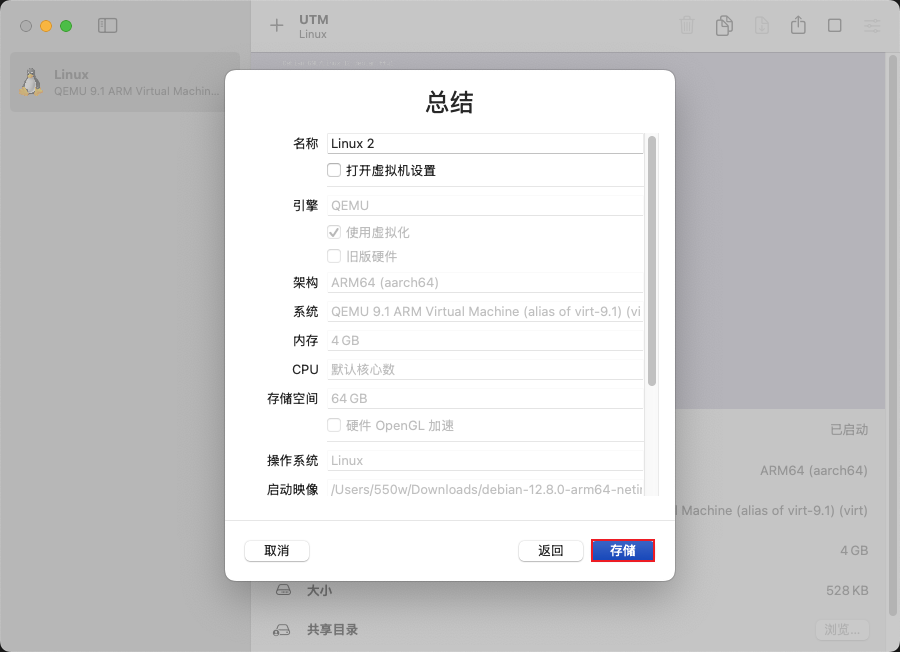
图10)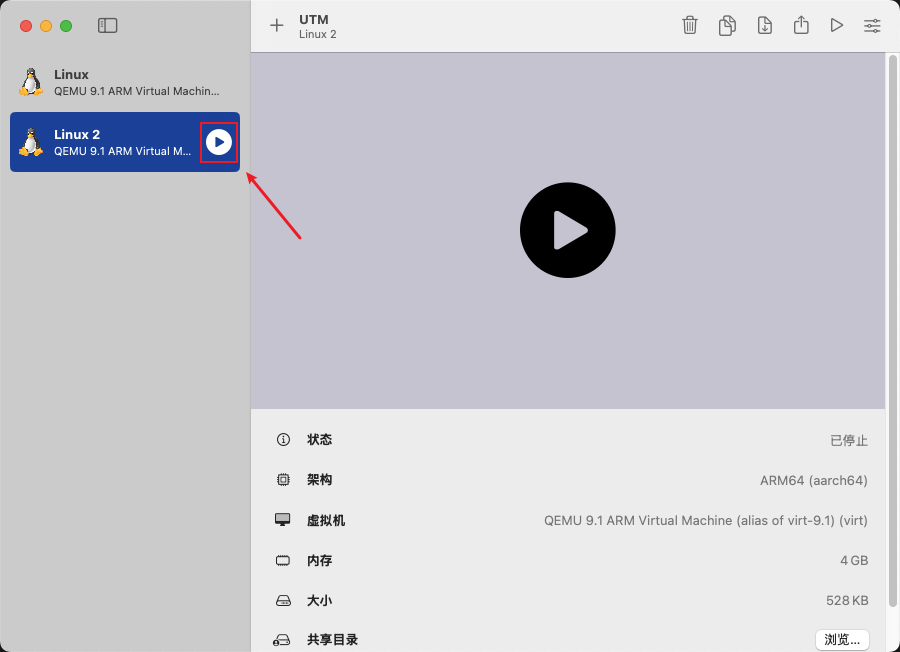
图11)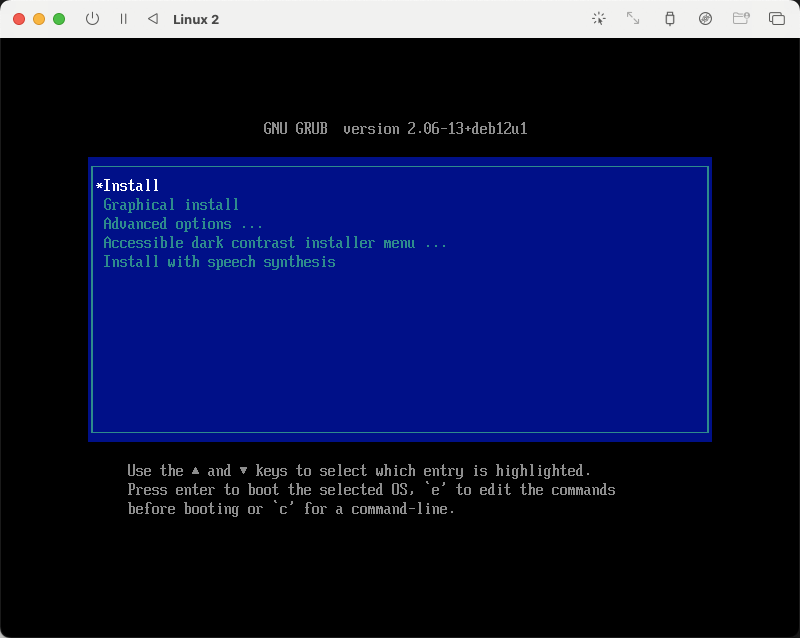
图12)
图13)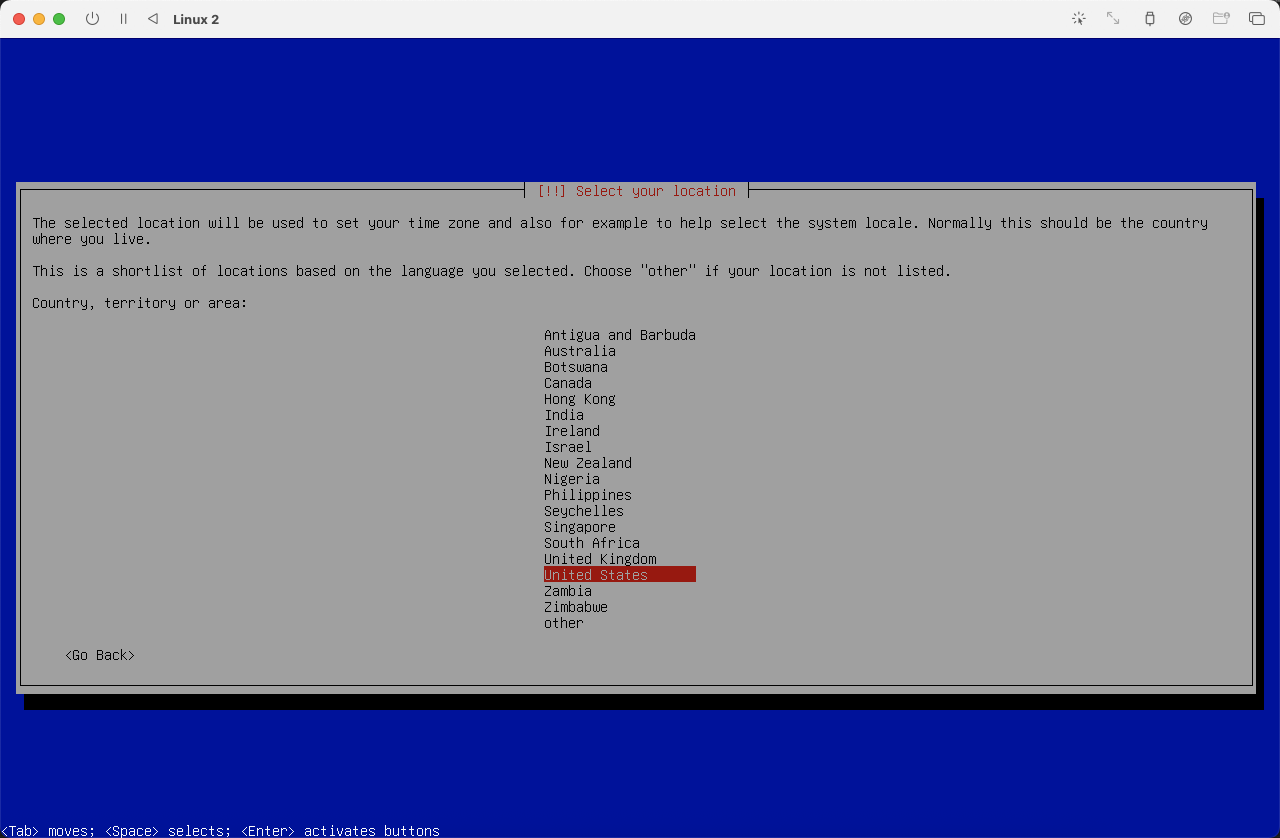
图14)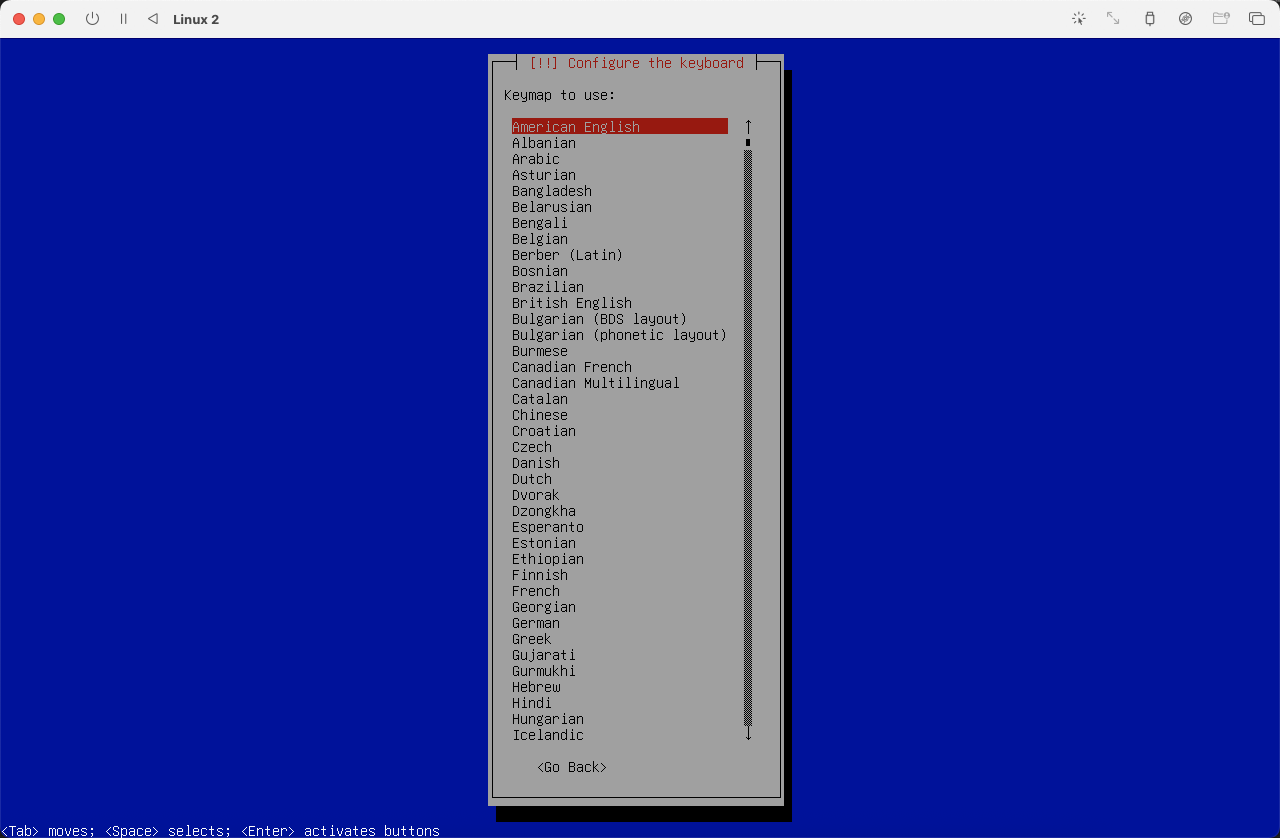
图15)设置主机 hostname,本文设置为 debian,可根据自身习惯或喜好进行设置。
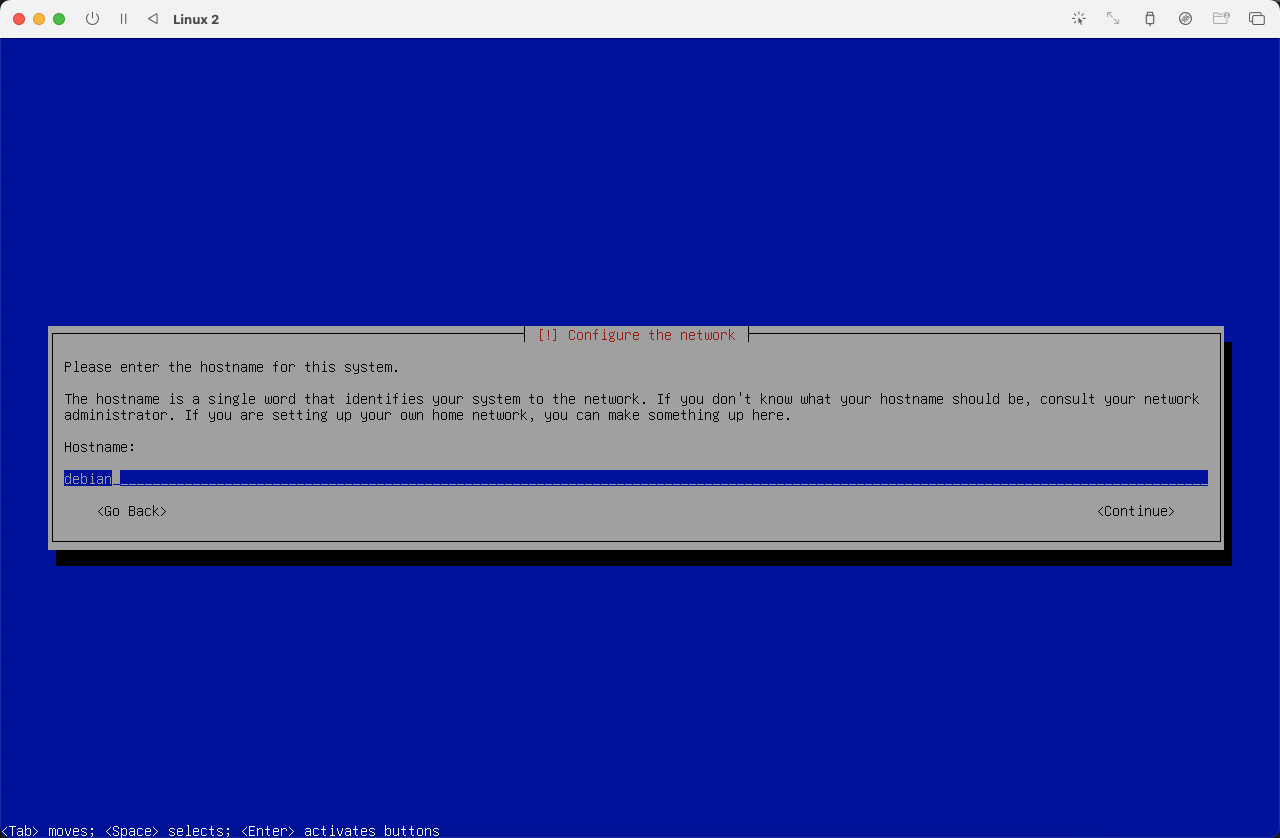
图16)
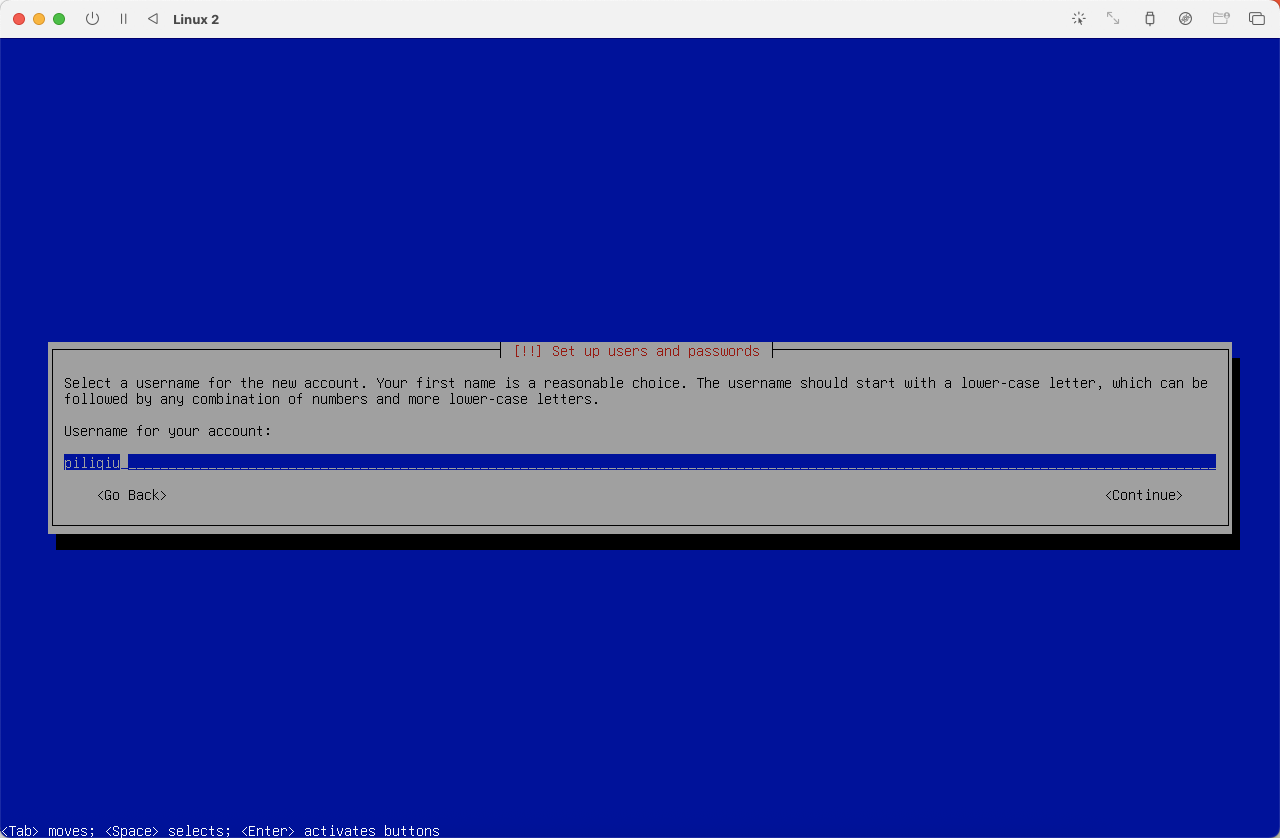
图21)选择时区,选择 Eastern,系统时区和时间可以在系统安装完毕后自行设置。
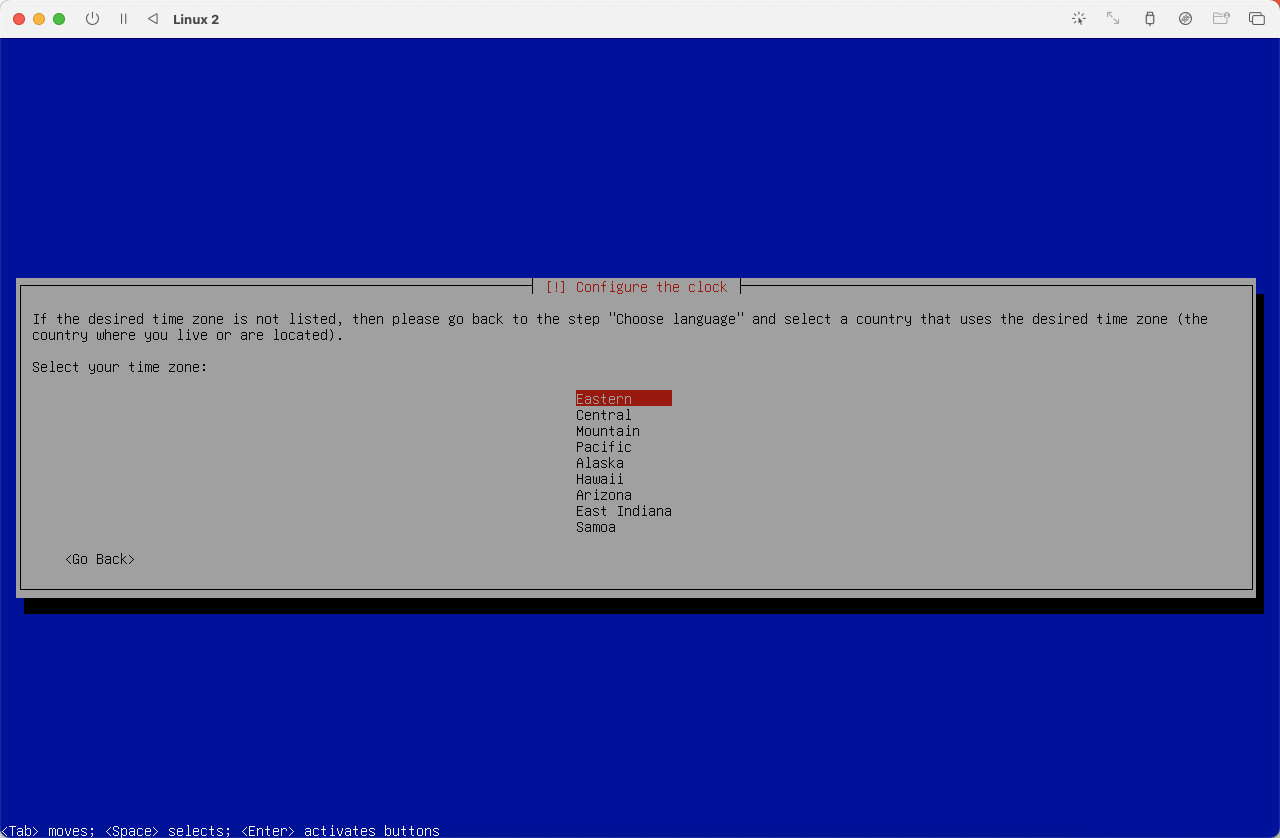
图24)
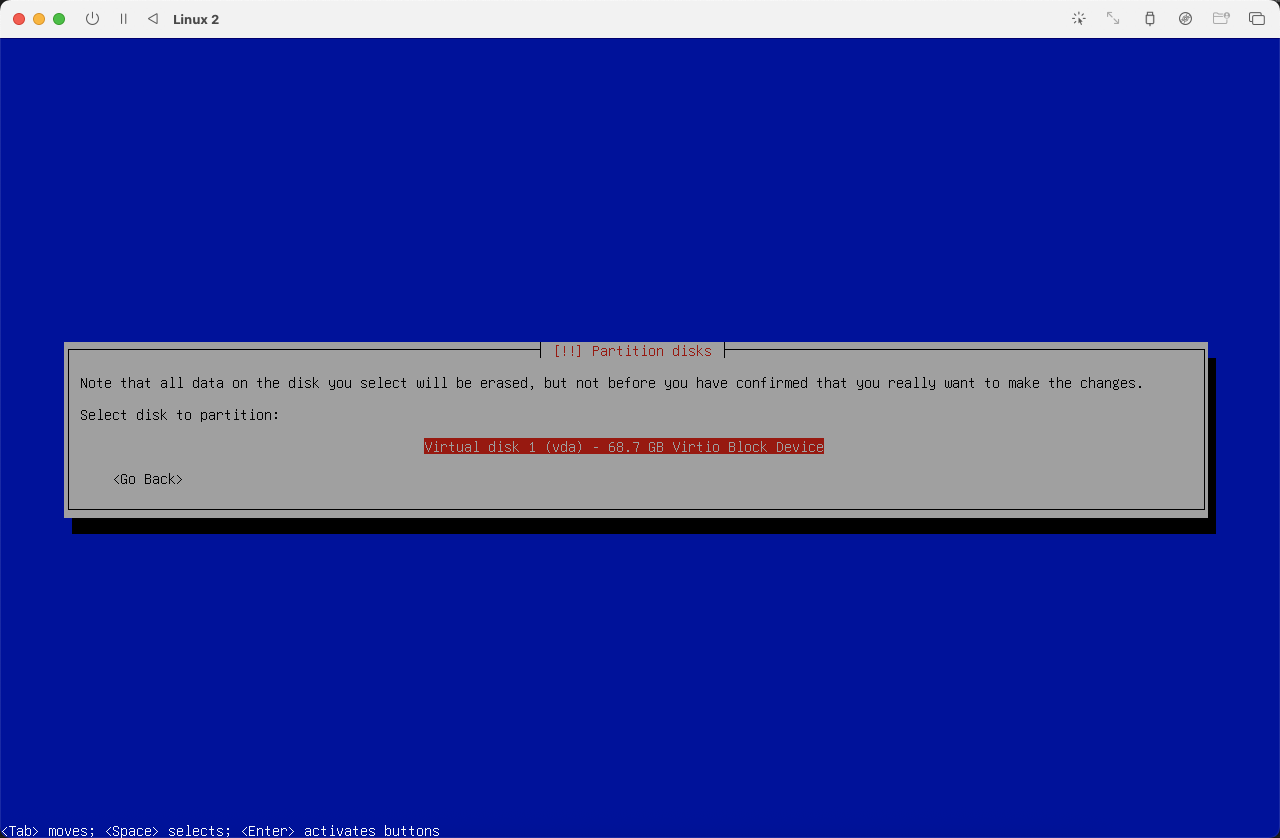
图26)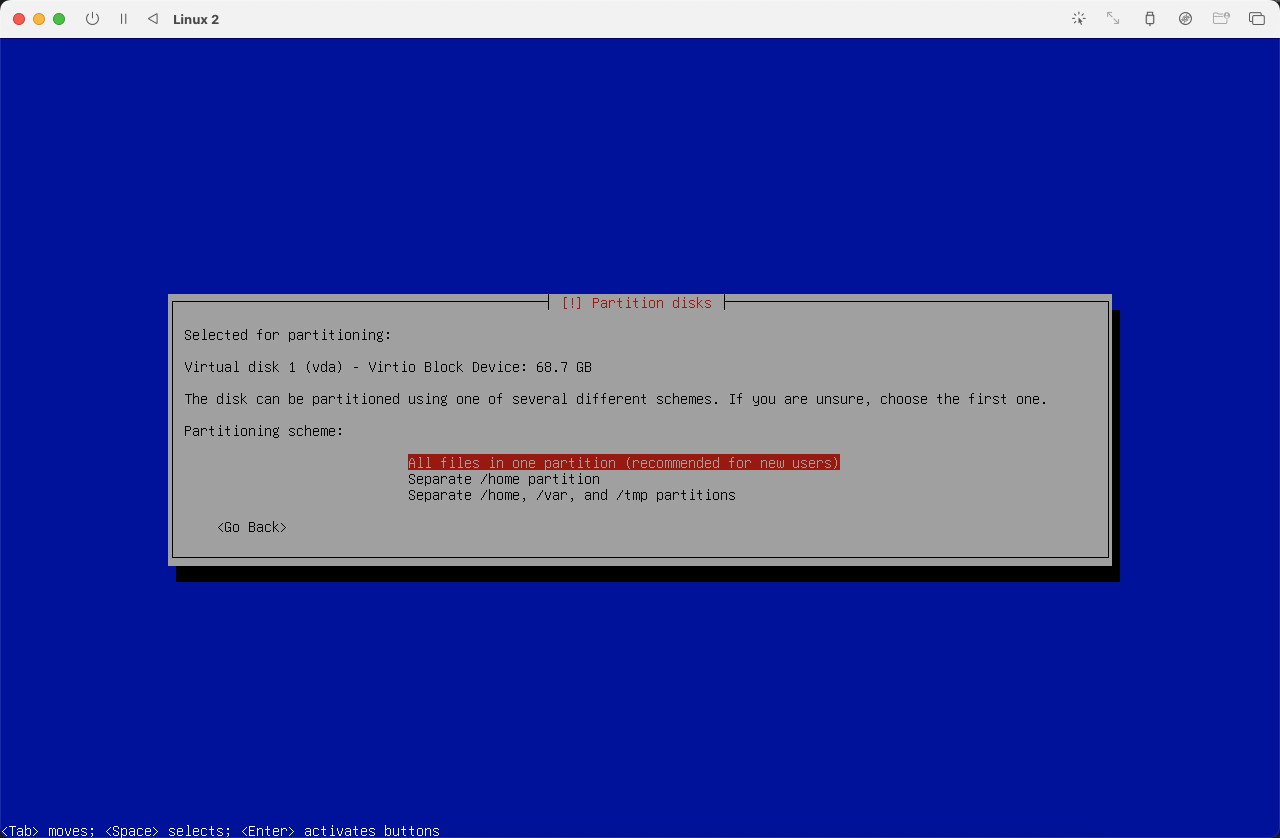
图27)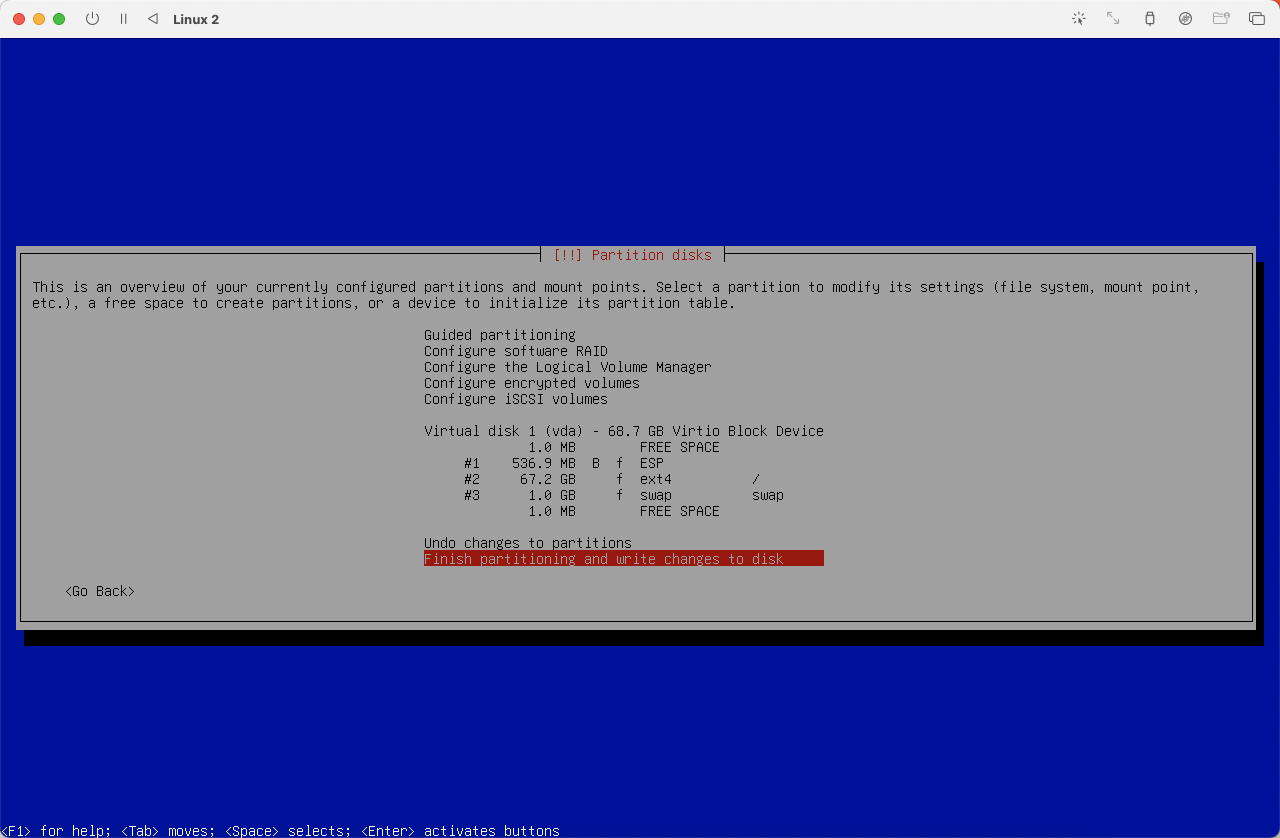
图28)
图29)
图30)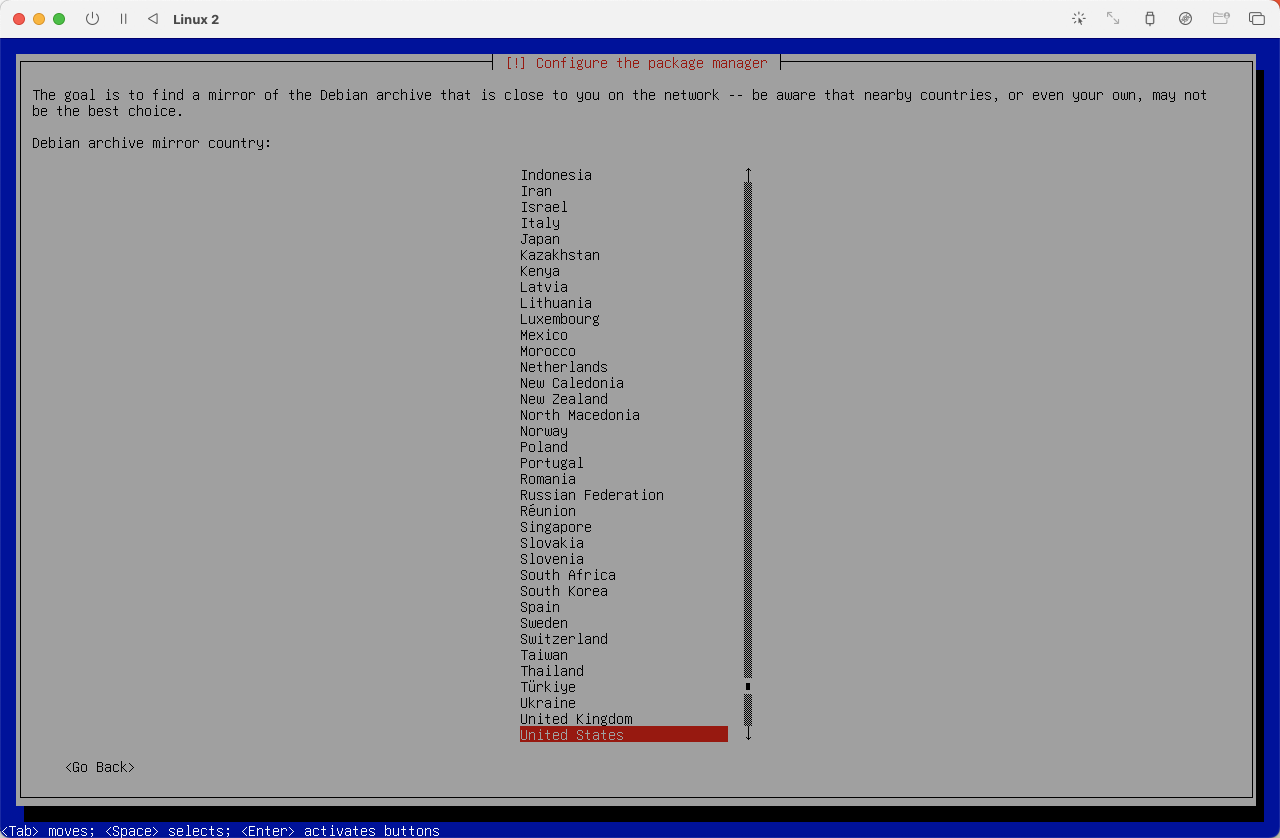
图31)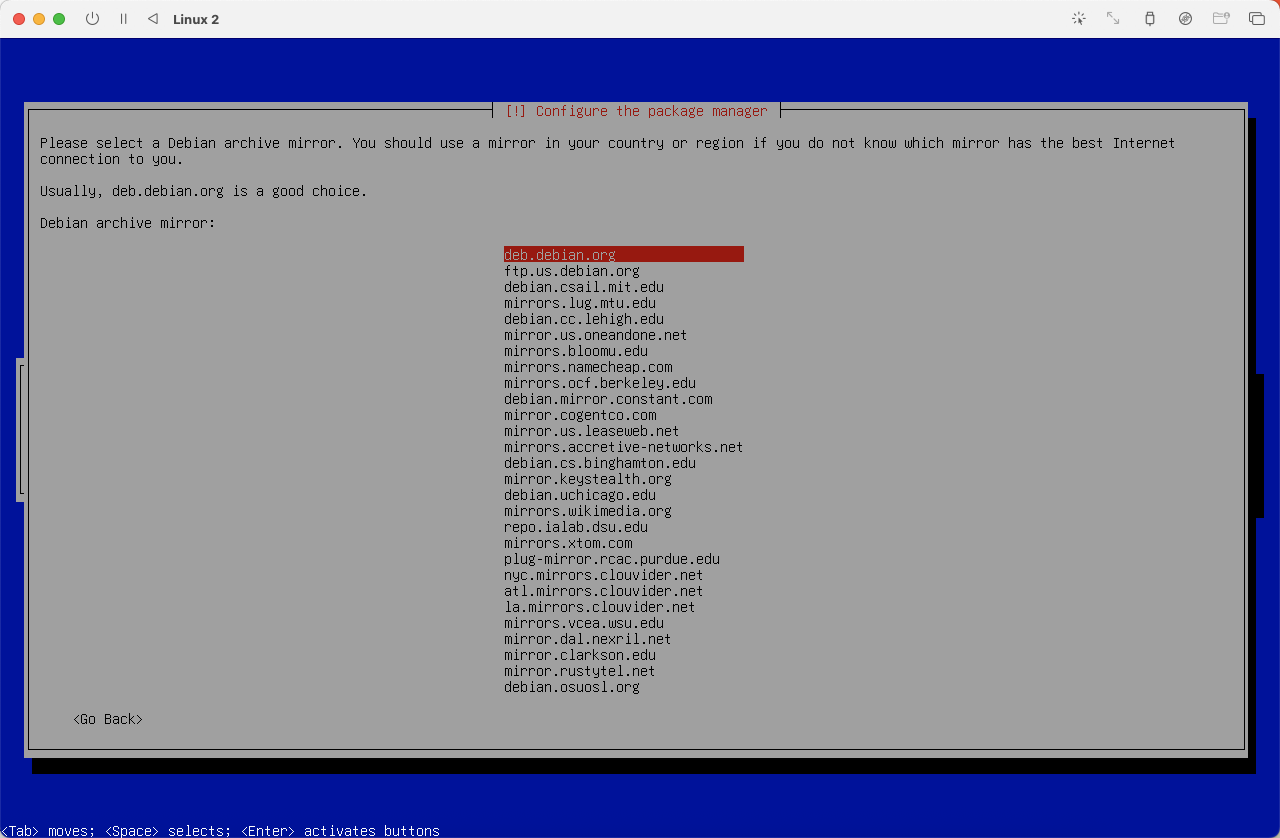
图32)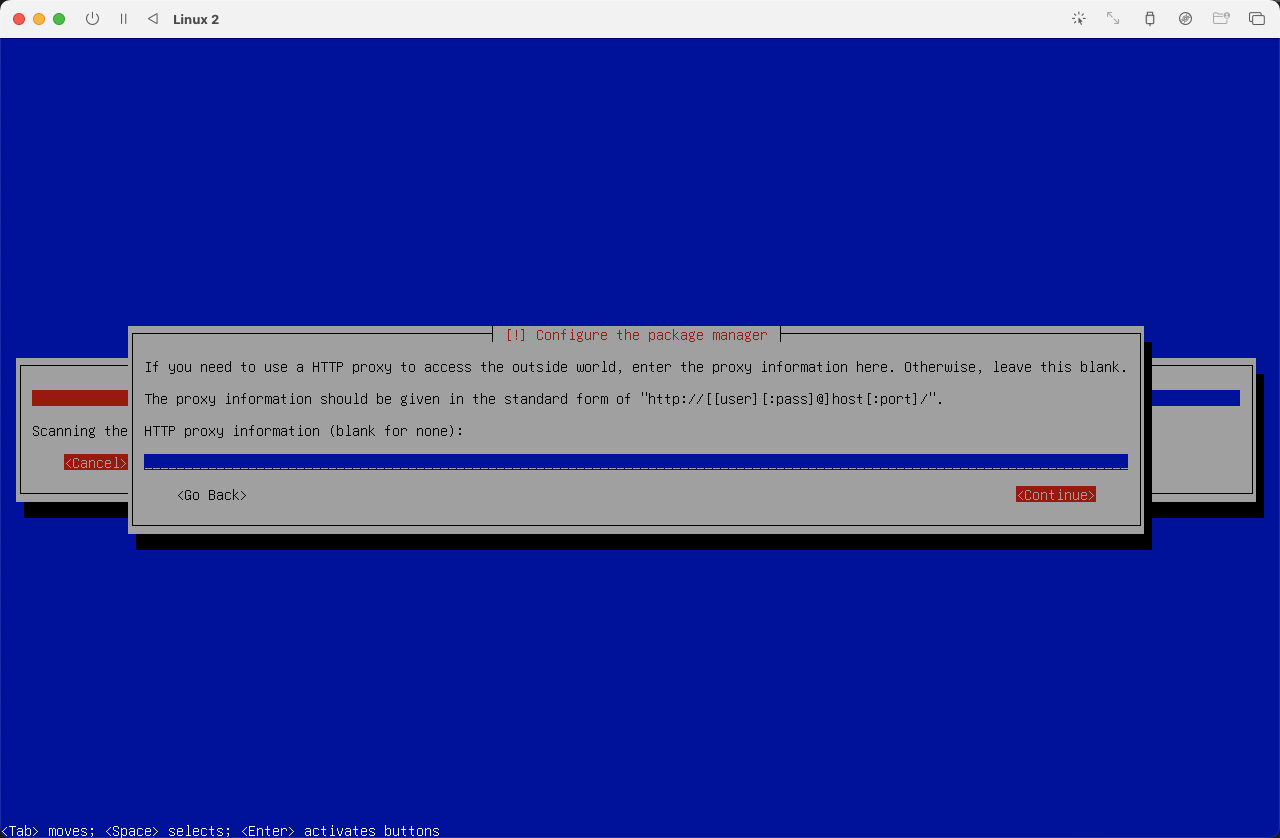
图33)不打算安装图形界面,选择最后一项即可,为了远程方便同时选择了 SSH 组件

图34)
清除 usb 驱动器,不再使用 usb 中的系统启动,使用已经安装好的系统启动。
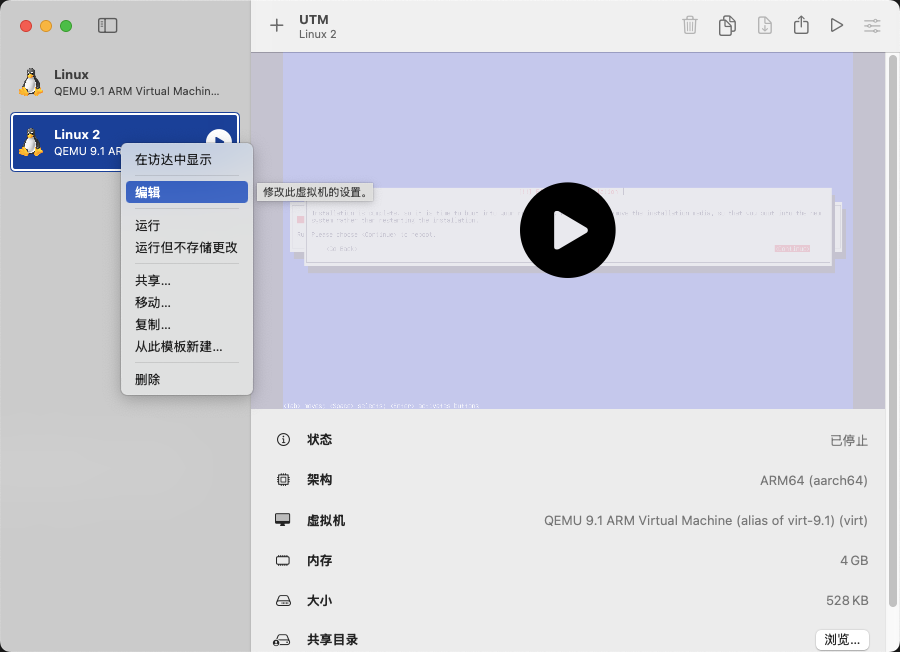
图36)
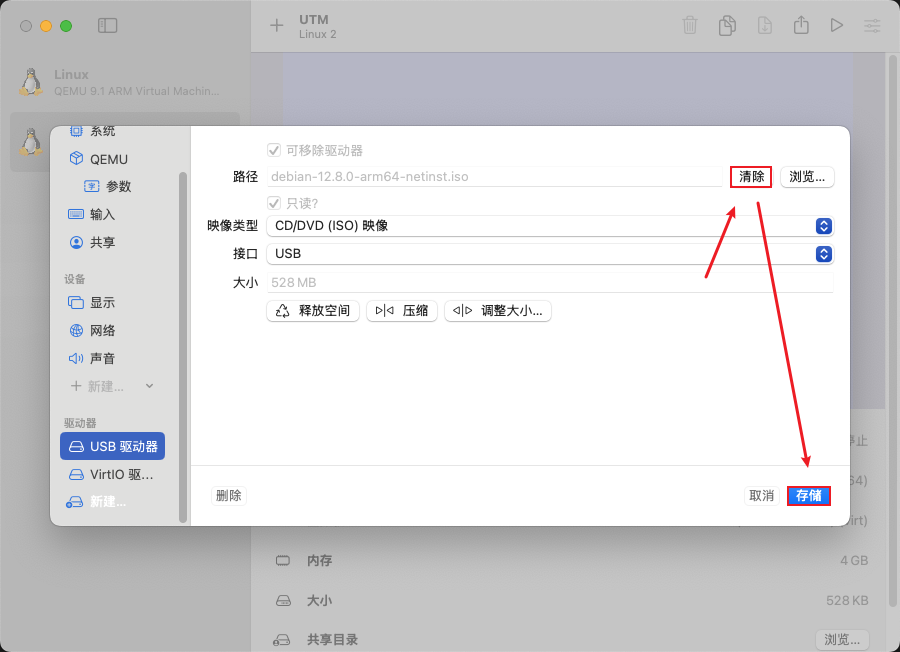
图37)网络改为桥接,桥接接口自己都试试,看那个可以上网,就使用那个接口。
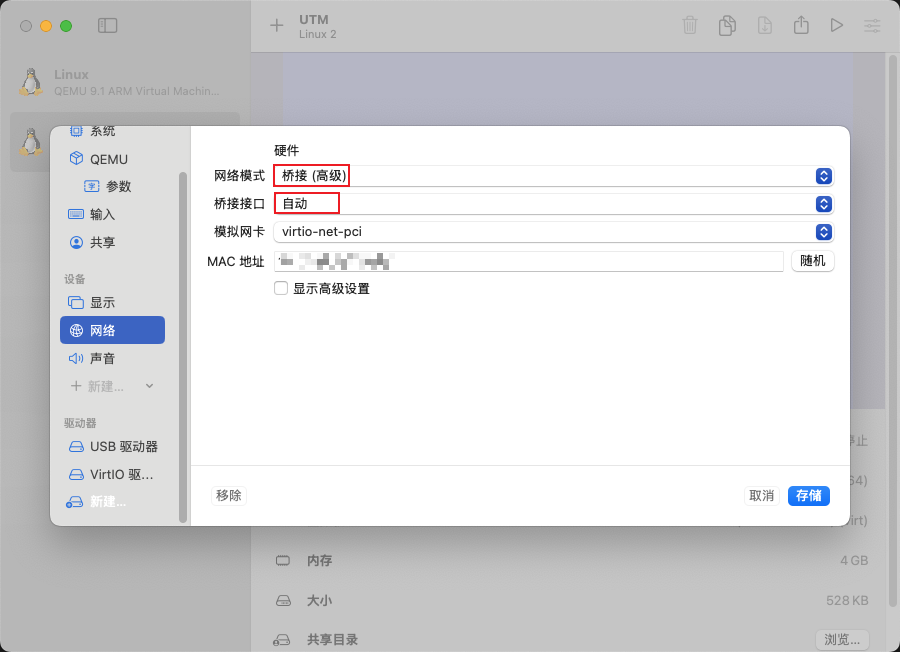
图38)
在
MacOS系统中,无法将复制的内容粘贴到通过UTM虚拟机运行的Debian系统内。目前使用WindTerm通过SSH连接至Debian系统。连接前,通过在
Debian中执行ip addr show命令获取其IPv4地址,再使用SSH工具进行远程连接。
安装 Docker 环境
通过 Docker 的 APT 仓库安装
在开始前,先设置代理
1 2 3# 只在本次会话生效 export http_proxy=http://IP:端口 export https_proxy=http://IP:端口
查看 Codename
|
|
📌 关键点:你需要记住 Codename(如 bookworm, bullseye),这是添加 Docker 软件源时要用到的。
常见 Debian 版本代号对照表
| Debian 版本 | 代号(Codename) |
|---|---|
| Debian 12 | bookworm |
| Debian 11 | bullseye |
| Debian 10 | buster |
安装必要依赖工具
|
|
解释:
- ca-certificates: 用于 HTTPS 证书验证
- curl: 下载文件
- gnupg: 导入 GPG 密钥
- lsb-release: 获取发行版信息
Docker 官方 GPG 公钥
创建密钥环目录并导入密钥:
|
|
添加 Docker 的 APT 软件源
使用前面查到的 Codename(比如 bookworm)来构建源地址。
执行以下命令(自动获取 codename):
|
|
如果你是 Debian 12 (bookworm),这条命令就会写入:
|
|
再次更新 APT 包索引
|
|
因为我们刚刚添加了新的软件源,必须重新加载。
安装 Docker 引擎及相关组件
|
|
各组件说明:
| 组件 | 作用 |
|---|---|
| docker-ce | Docker 社区版主程序 |
| docker-ce-cli | Docker 命令行工具 |
| containerd.io | 容器运行时 |
| docker-buildx-plugin | 支持多平台构建 |
| docker-compose-plugin | 提供 docker compose 命令(v2) |
验证 Docker 是否安装成功
检查版本:
|
|
正常输出类似:
|
|
安装 Homeassistant
|
|
📌 记得替换 /PATH_TO_YOUR_CONFIG 为你的实际配置路径,例如:
|
|
安装后,访问
http://ip:8123打开HomeAssistant初始化页面,我用Chrome浏览器打不开,换成Safari浏览器就可以,很奇怪。解决:设置 -> 隐私与安全性 -> 本地网络 -> Google Chrome