PHP 集成 XAMPP
安装 XAMPP
下载地址:https://www.apachefriends.org/index.html
例如:需要使用 PHP 7.4
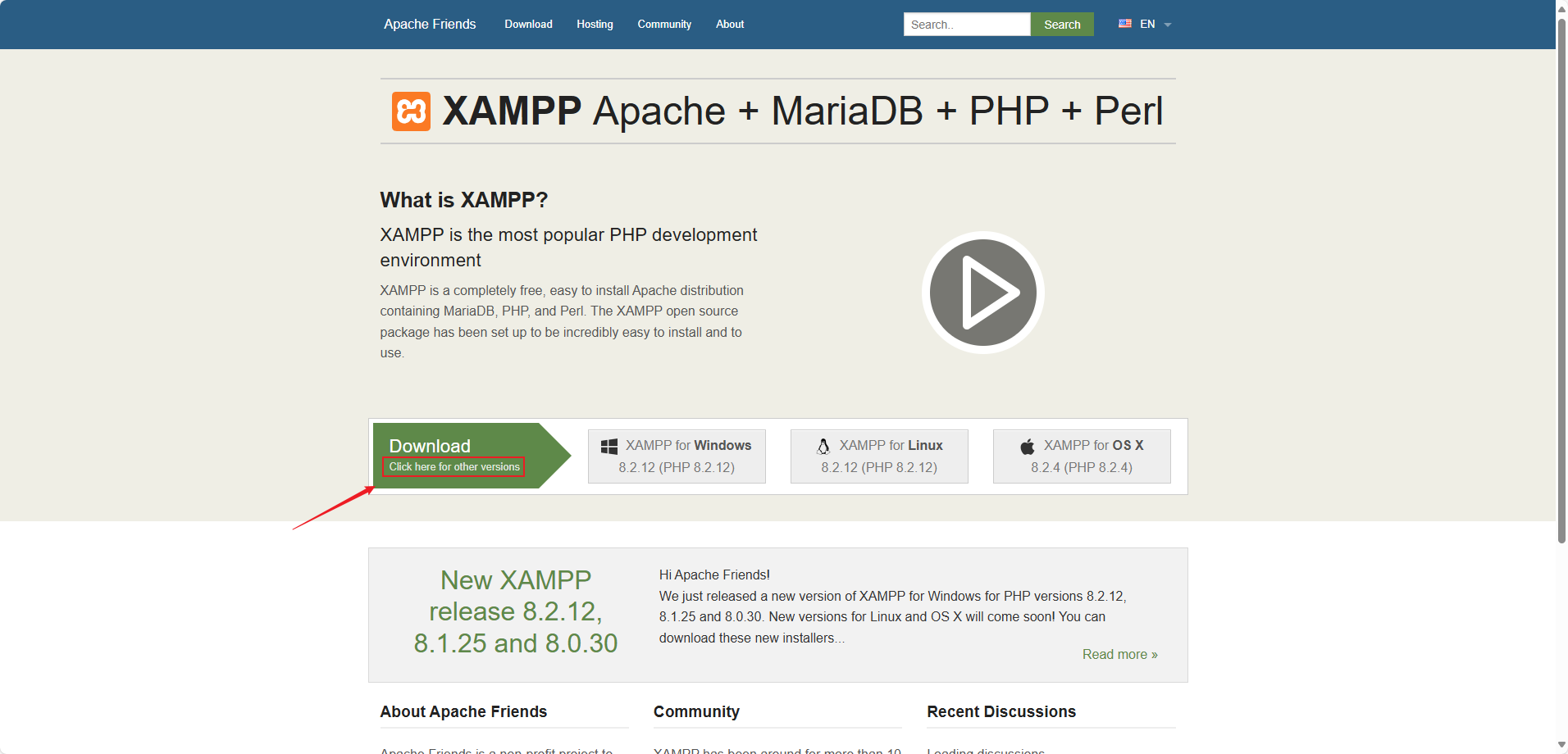
图1)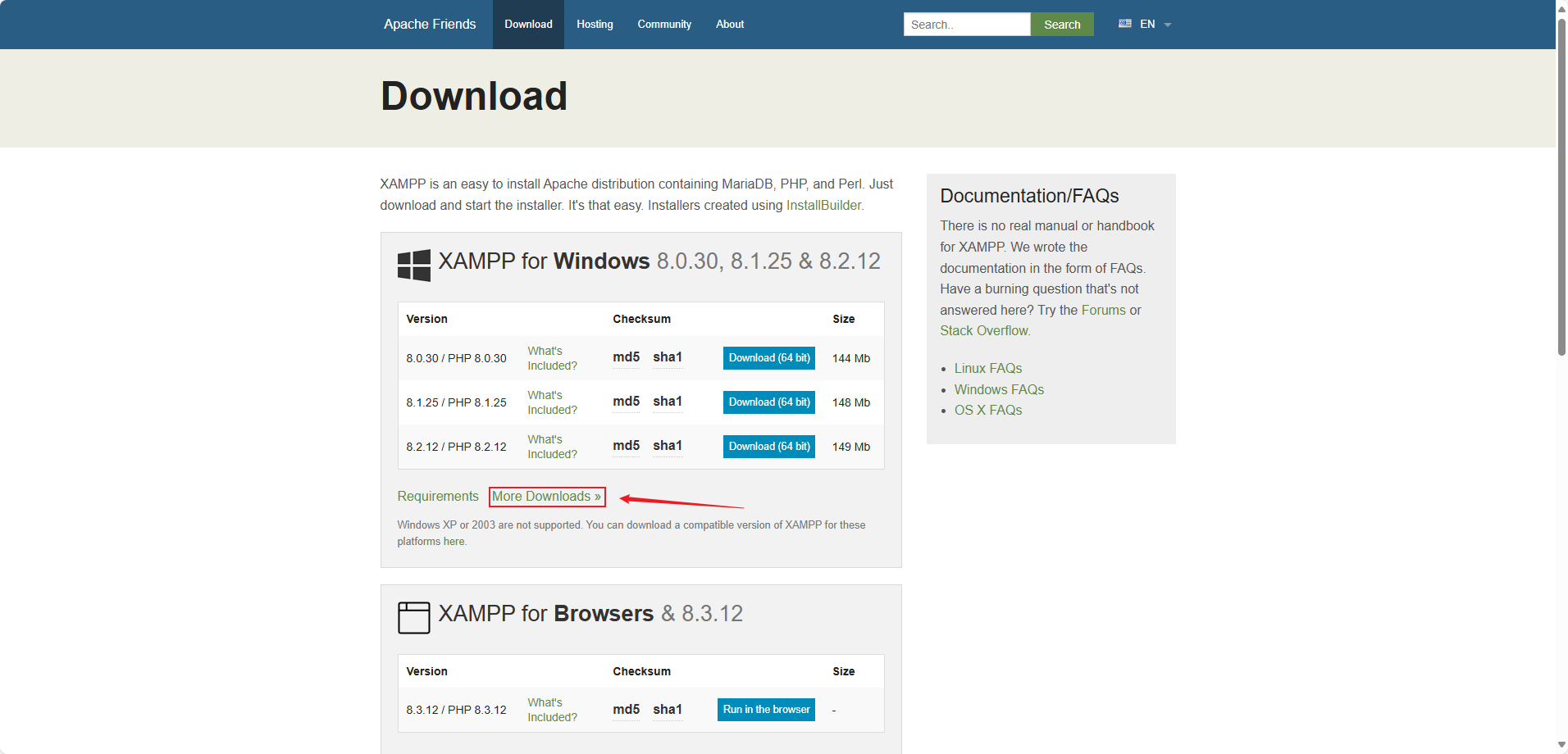
图2)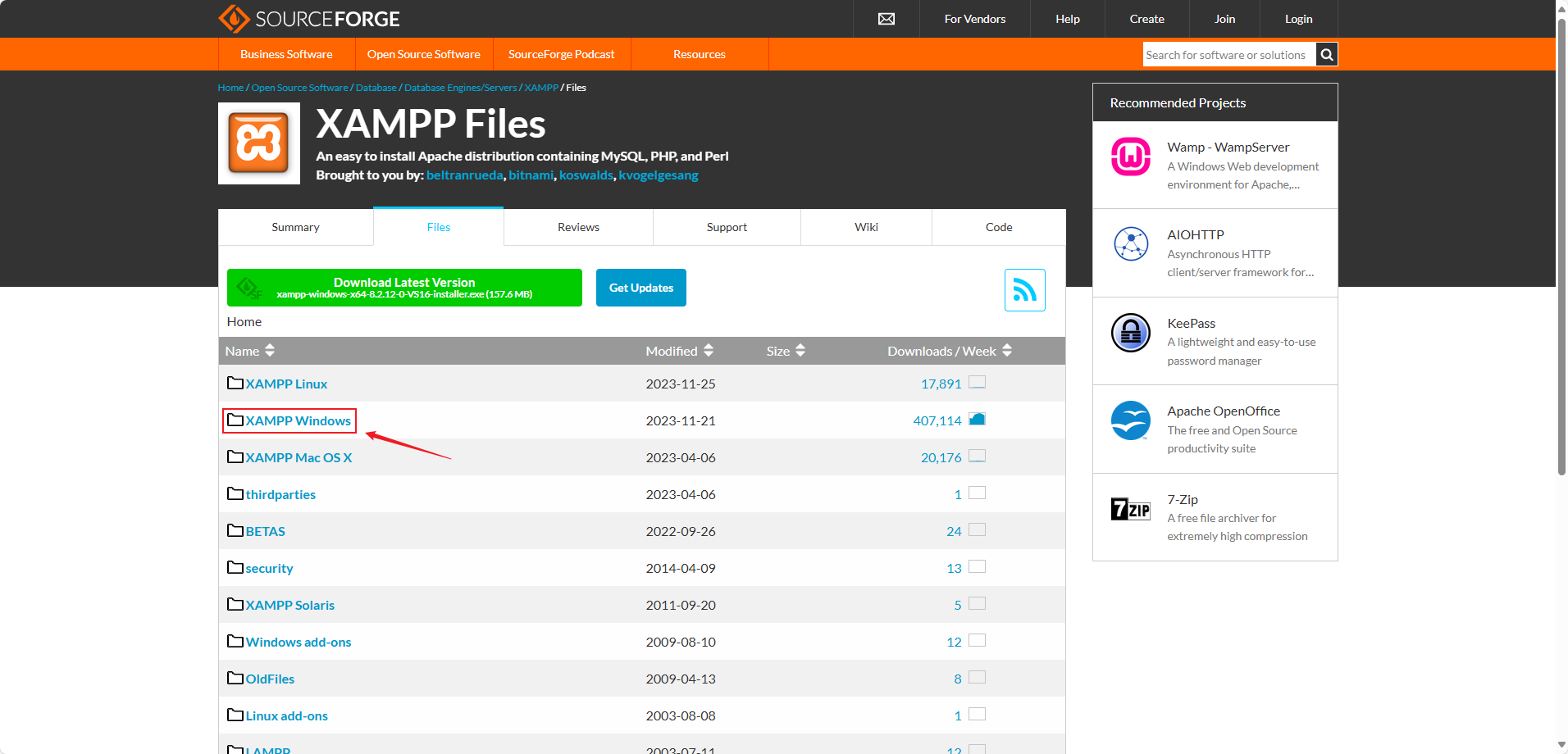
图3)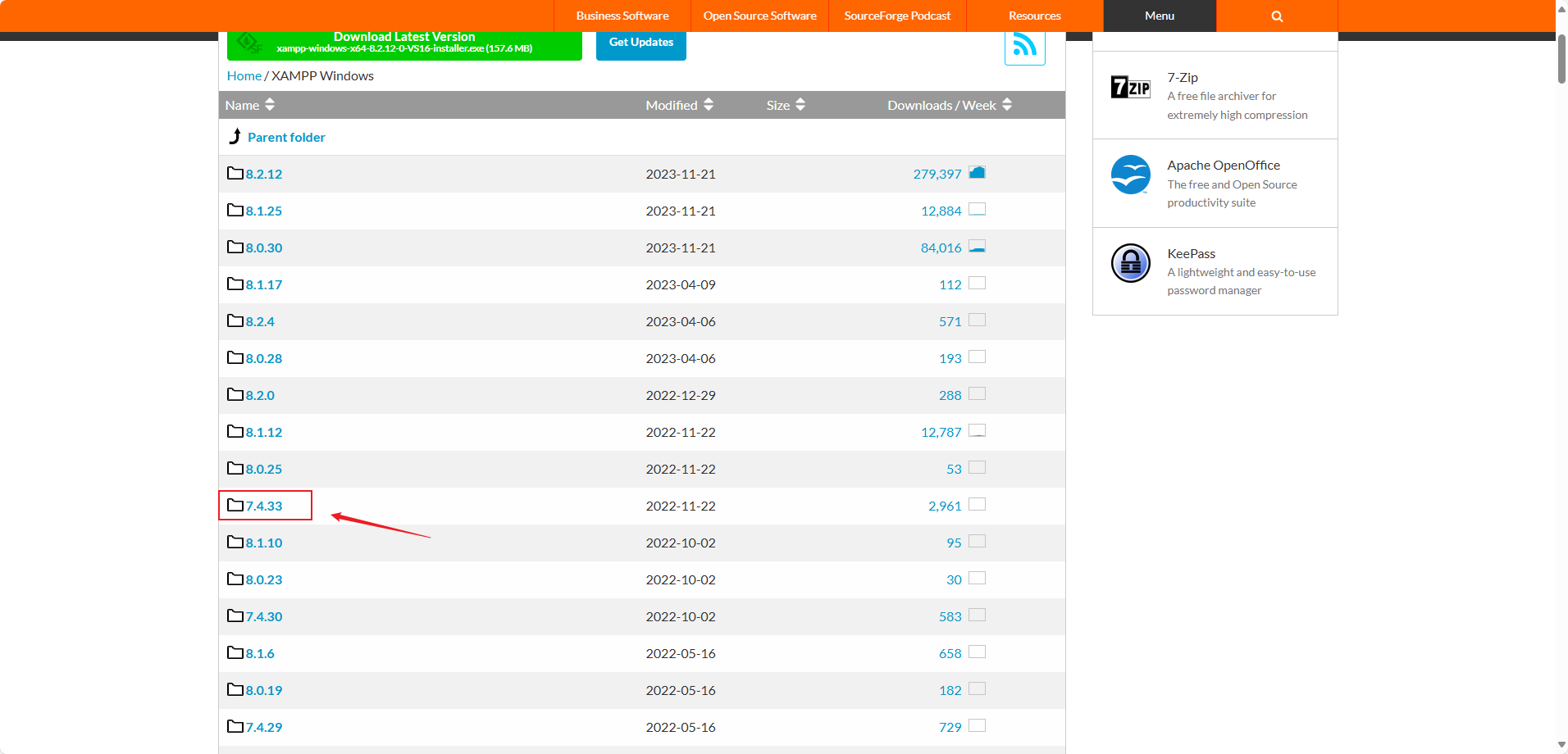
图4)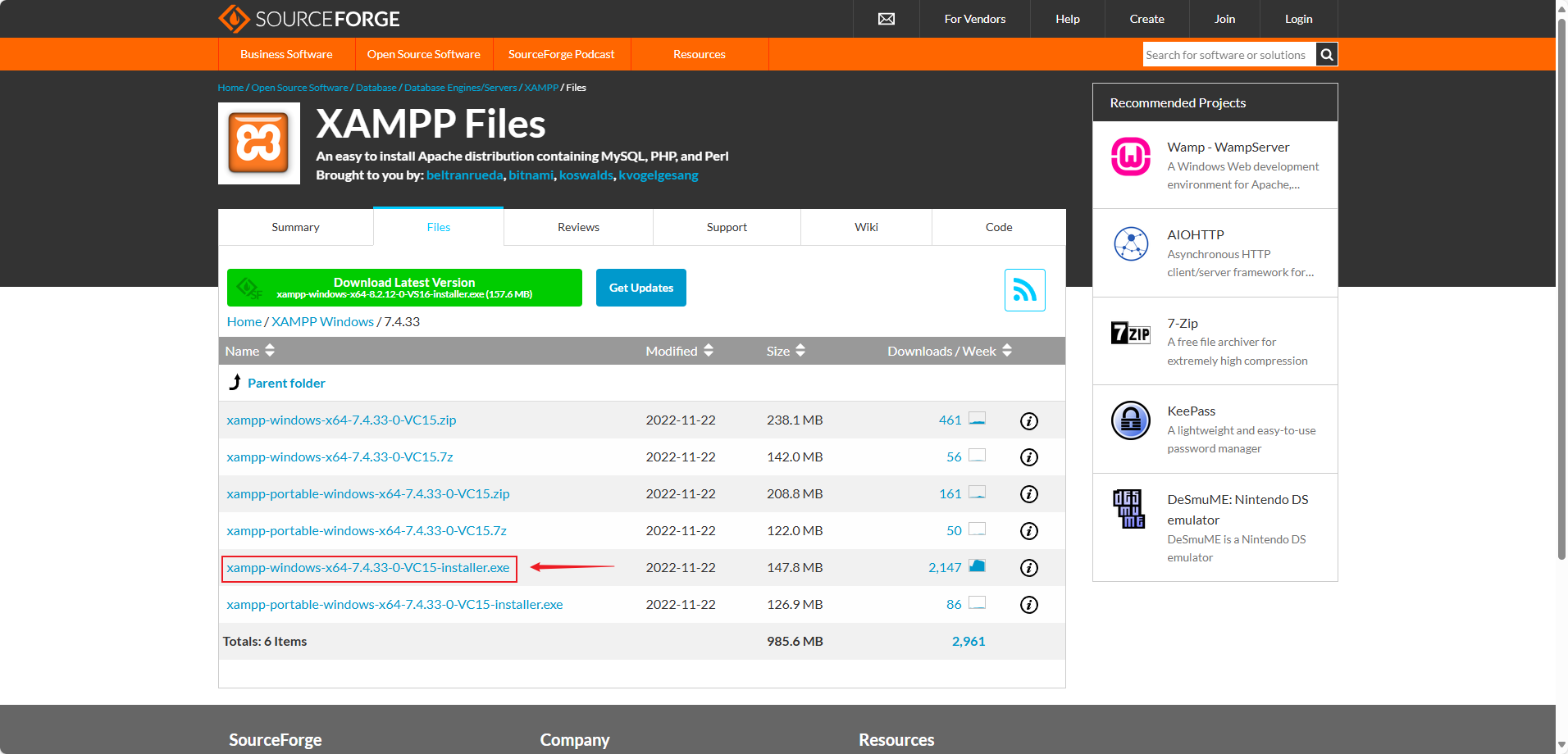
图5)修改端口号
双击运行目录内的 setup_xampp.bat 初始化 xampp,然后运行 xampp-control.exe
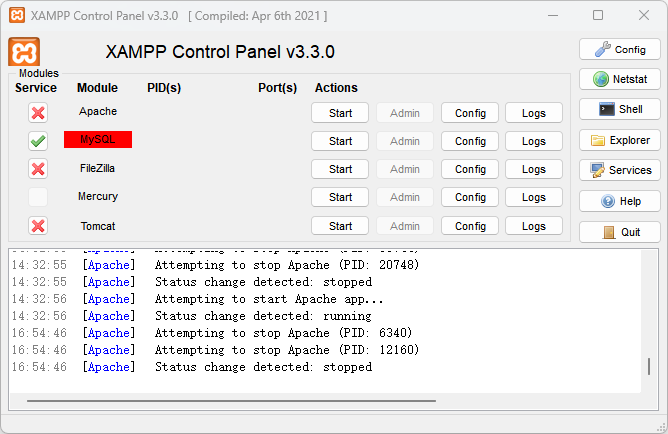
图6)如果你本地安装了单独的 MySQL,那么可能会和 XAMPP 中的 MySQL 的端口号冲突,那么需要修改端口号,其他的几个服务一样,如果不冲突,则不需要修改端口号
修改 Apache 端口号
修改 httpd.conf
修改端口号 80 为其他端口,例如:修改为 8081
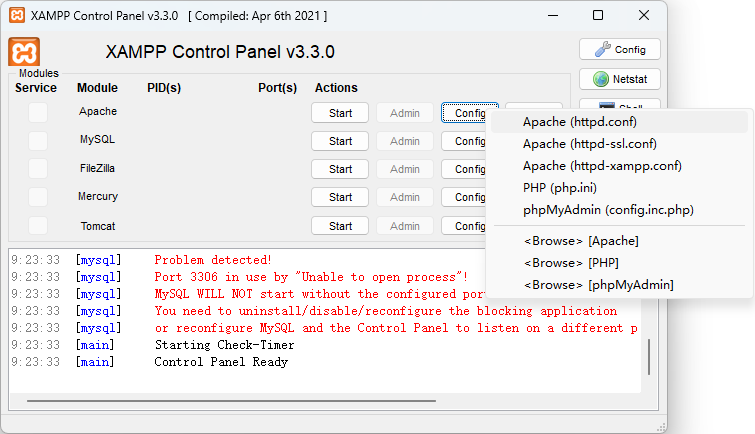
图7)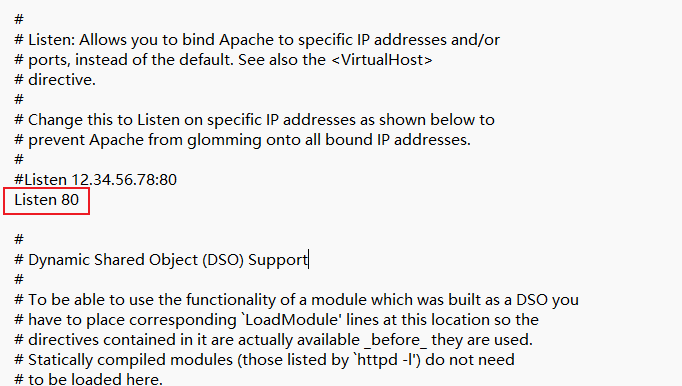
图8)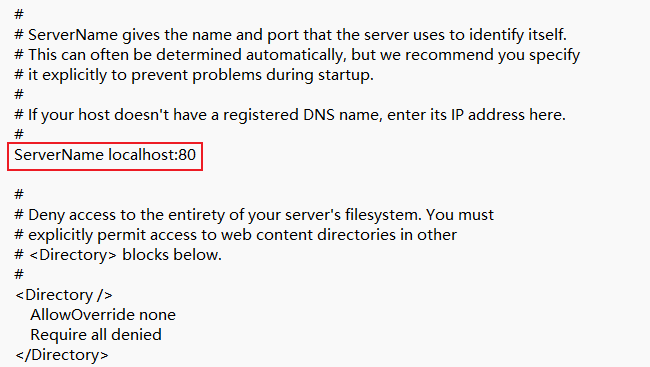
图9)修改 httpd-ssl.conf
修改端口号 443 为其他端口,例如:修改为 4133
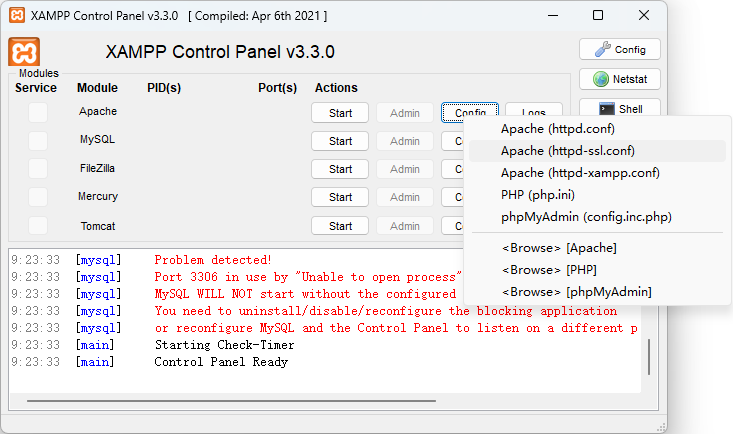
图10)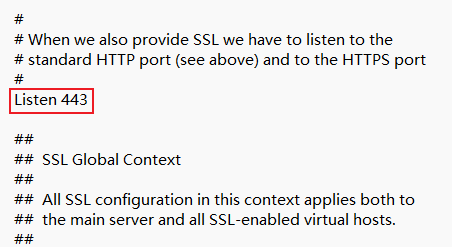
图11)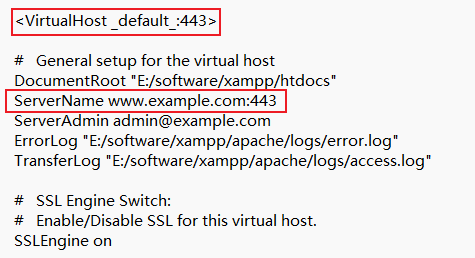
图12)修改 MySQL 端口号
修改端口号 3306 为其他端口,例如:修改为 3316
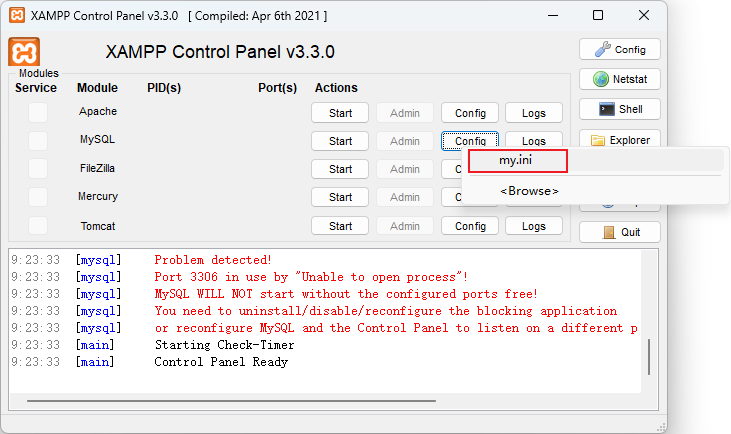
图13)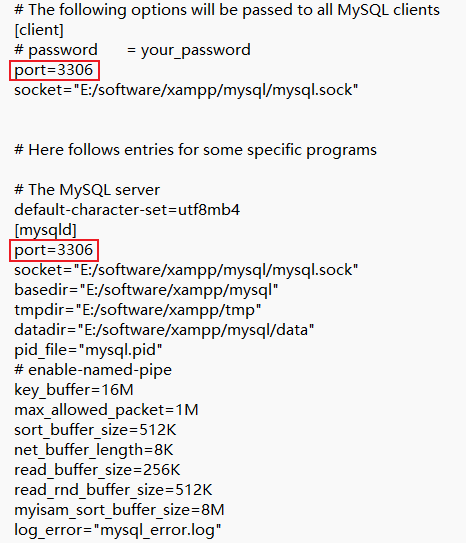
图14)把 my.ini 中的字符集改为 utf8,原文档中已有,但需要取消注释(如果不配置 utf8,取出的中文是乱码)
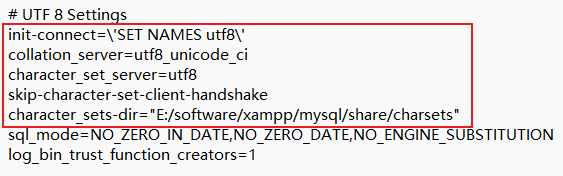
图15)另外,MySQL 数据库也需要设置字符集,默认字符集为 latin1,在数据库中会造成中文乱码,在创建数据库和数据表时都要注意使用 utf8 字符集
修改端口后仍无法启动
如果修改端口后还是无法启动,可以尝试修改图中的位置的端口号,修改后重新启动
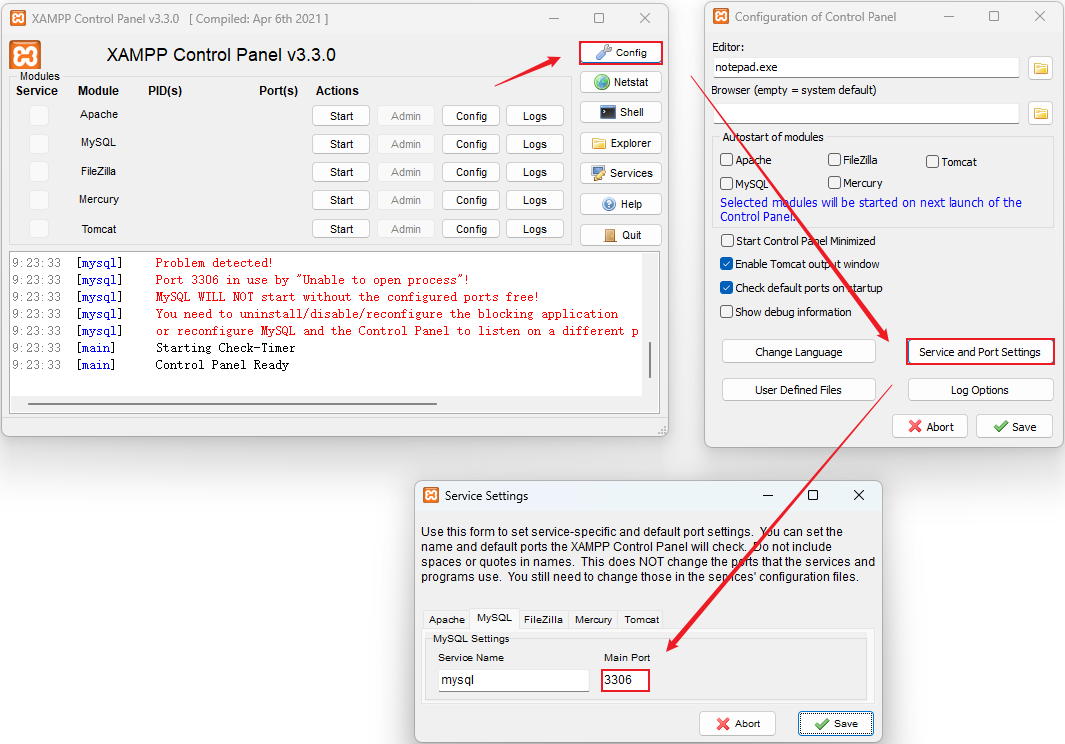
图16)部署项目
XAMPP 默认指向的文件地址是安装目录下的 htdocs 文件夹,以我安装的目录举例:E:\software\xampp
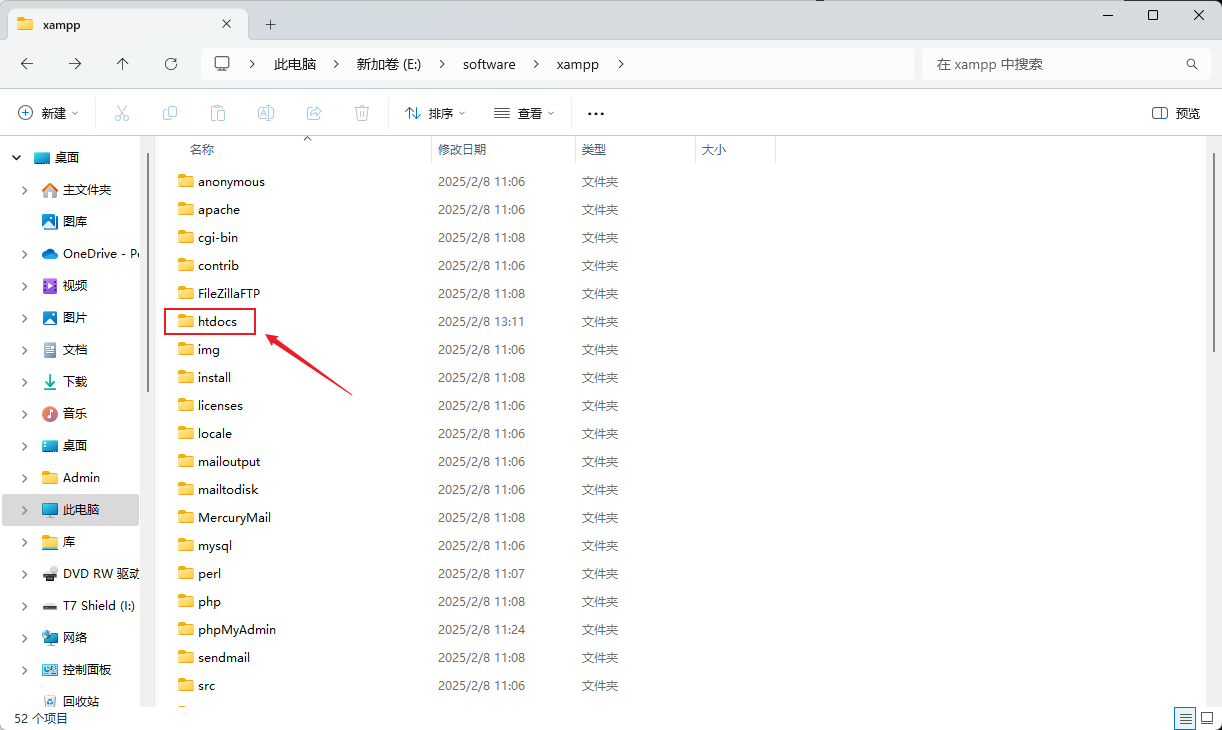
图17)如果我们有多个项目,并且不想把项目放在 htdocs 下该怎么办呢?
找到 E:\software\xampp\apache\conf 目录下的 httpd.conf 文件,打开
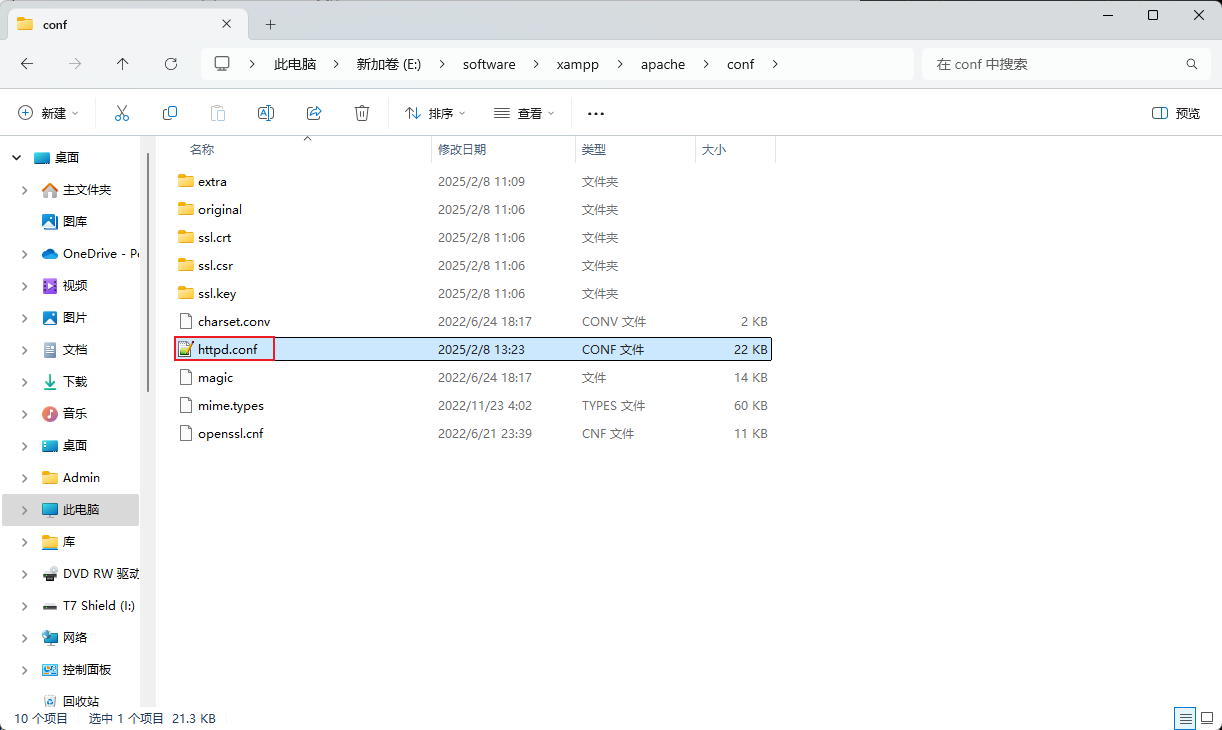
图18)然后找到 DocumentRoot,这个地方就是更改默认目录的,假设我的项目在 E:\document\project 目录
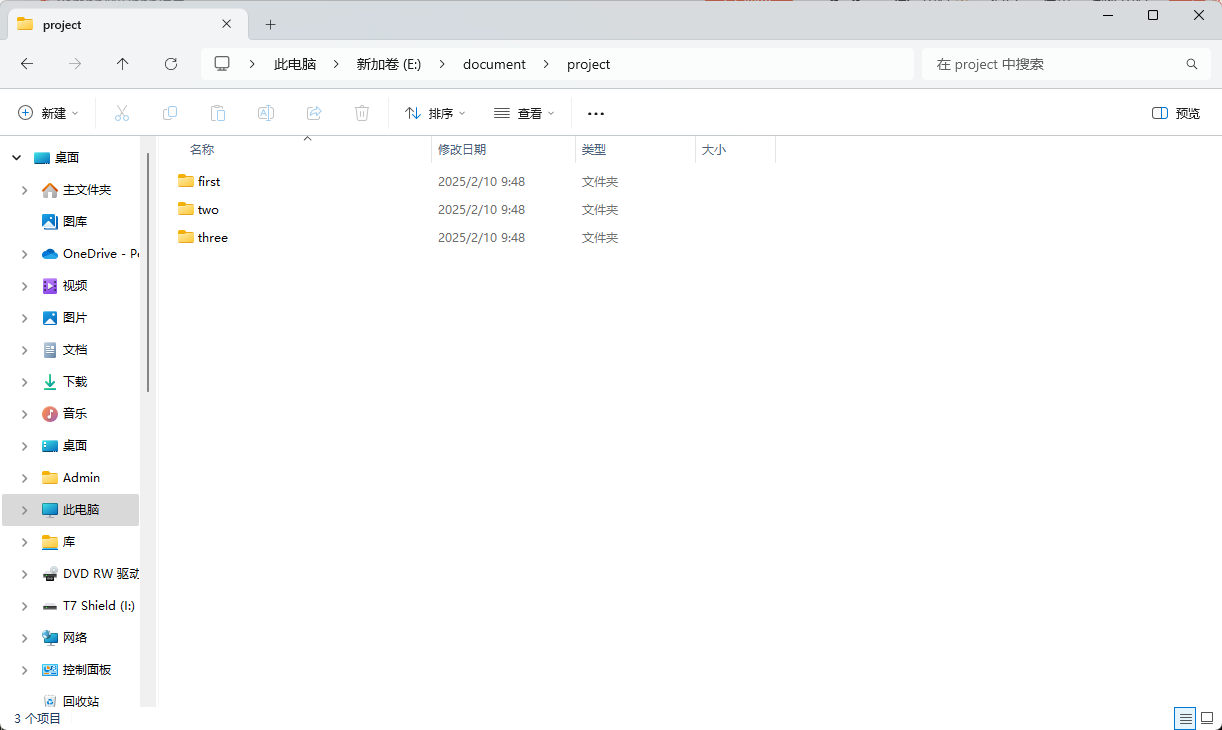
图19)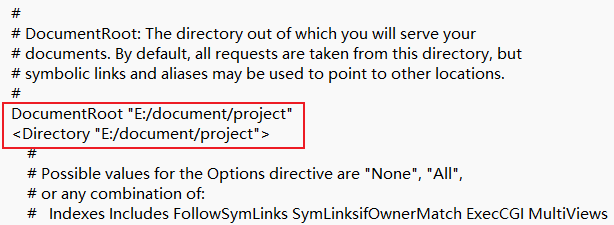
图20)然后我们需要配置 xampp 和电脑的 host
找到 XAMPP 下的 httpd-vhosts.conf 文件
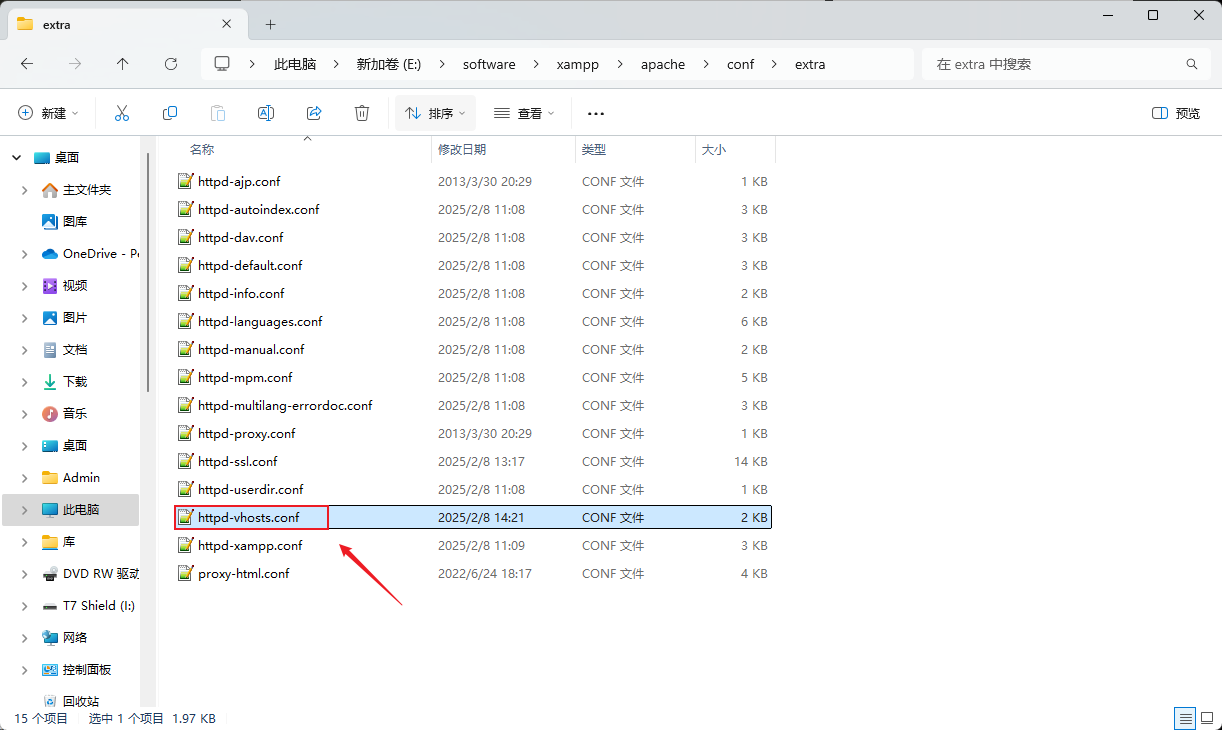
图21)打开在最后添加并保存,我的 Apache 端口号没有冲突,所以我使用的仍是 80 和 443,如果修过端口号,用修改后的
<VirtualHost *:80>
DocumentRoot "E:/document/project/first"
ServerName test.com
</VirtualHost>
# 下面是https的访问,不需要不用设置
<VirtualHost *:443>
DocumentRoot "E:/document/project/first"
ServerName test.com
SSLEngine on
SSLCertificateFile "E:/software/xampp/apache/conf/ssl.crt/server.crt"
SSLCertificateKeyFile "E:/software/xampp/apache/conf/ssl.key/server.key"
</VirtualHost>然后找到本地电脑的 hosts 文件,windows 的为 C:\Windows\System32\drivers\etc 下的 hosts
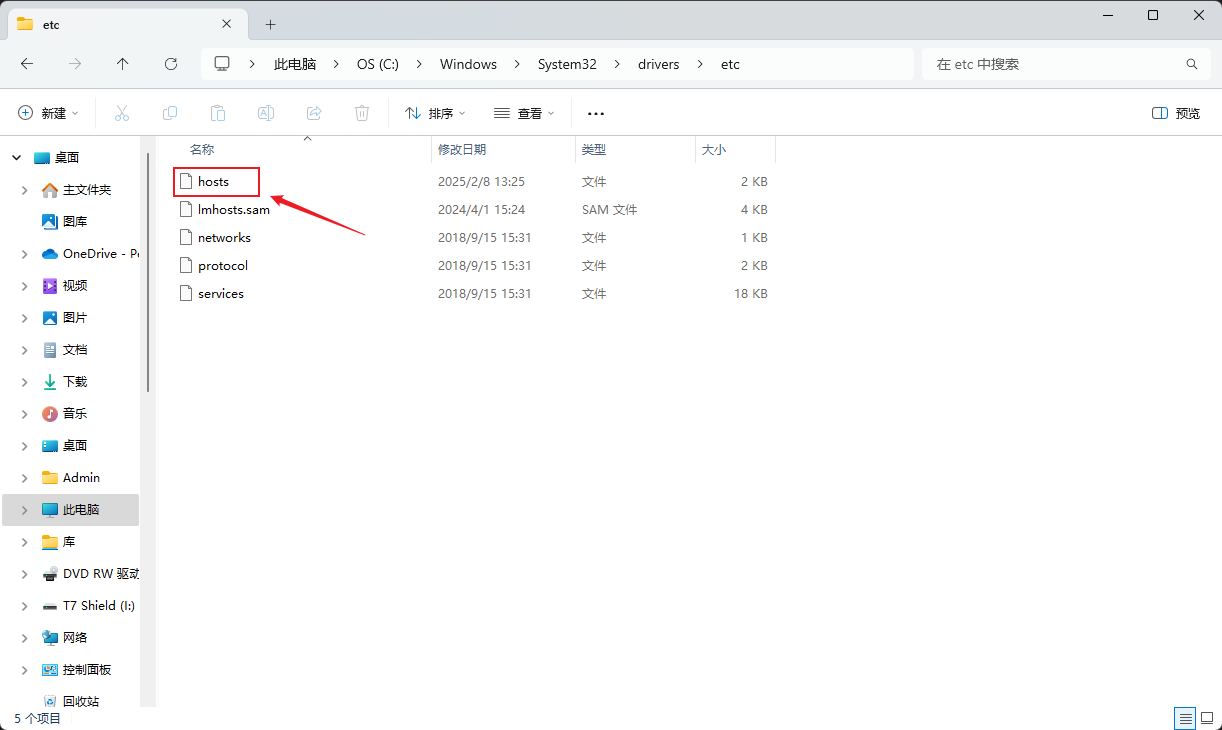
图22)打开并添加 127.0.0.1 test.com,然后保存
这样以后每次访问 test.com,就相当于访问 E:/document/project/first/index.html
生成 ssl 证书
使用 XAMPP 自带的 openssl 生成 ssl 证书
方式一
使用 OpenSSL 直接生成一个自签名的 SSL 证书和相应的私钥文件,而不需要先生成证书签名请求(CSR)。这种方式非常适合用于本地开发环境或内部测试环境,因为它简化了流程,直接产出可用于配置 HTTPS 的证书和密钥。
|
|
方式二
生成一个私钥文件(server.key)和一个证书签名请求文件(server.csr)。通常,server.csr 文件会被发送给证书颁发机构(CA),以便获取正式的 SSL 证书。但在本地开发环境中,你可以直接使用这个 CSR 来生成自签名证书
|
|
基于之前生成的 CSR 和私钥来创建一个自签名证书(server.crt)。这个证书可以用于启用 HTTPS 支持,尽管它是自签名的,在浏览器中会显示安全警告
|
|
总结
- 第一个命令生成了一个新的私钥和证书签名请求(
CSR),适用于向CA请求正式的SSL证书。 - 第二个命令使用生成的
CSR和私钥创建了一个自签名证书,适用于本地开发环境中的HTTPS测试或内部用途。
解决 Access forbidden! 错误
外网访问用 xampp 中 apache 搭建的一个网站服务器,出现错误,提示是配置文件的问题
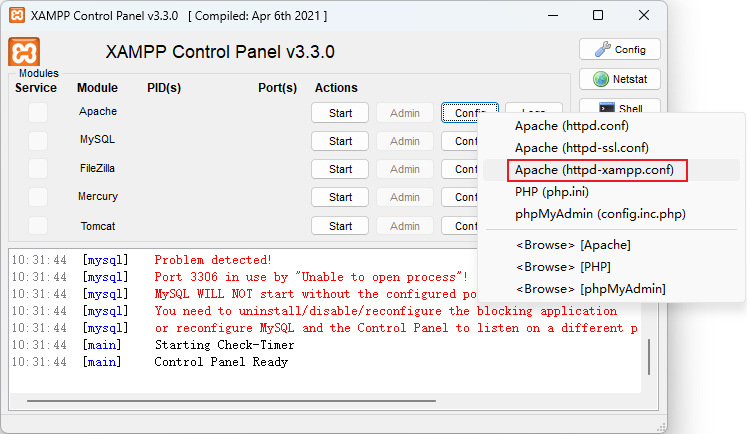
图23)翻到最底部可以看到 New XAMPP security concept,也就是安全配置内容了
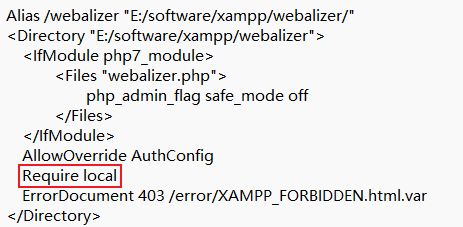
图24)Require local 默认的是使其只能内网访问
Require local 改为 Allow from all,即可以对全网开放